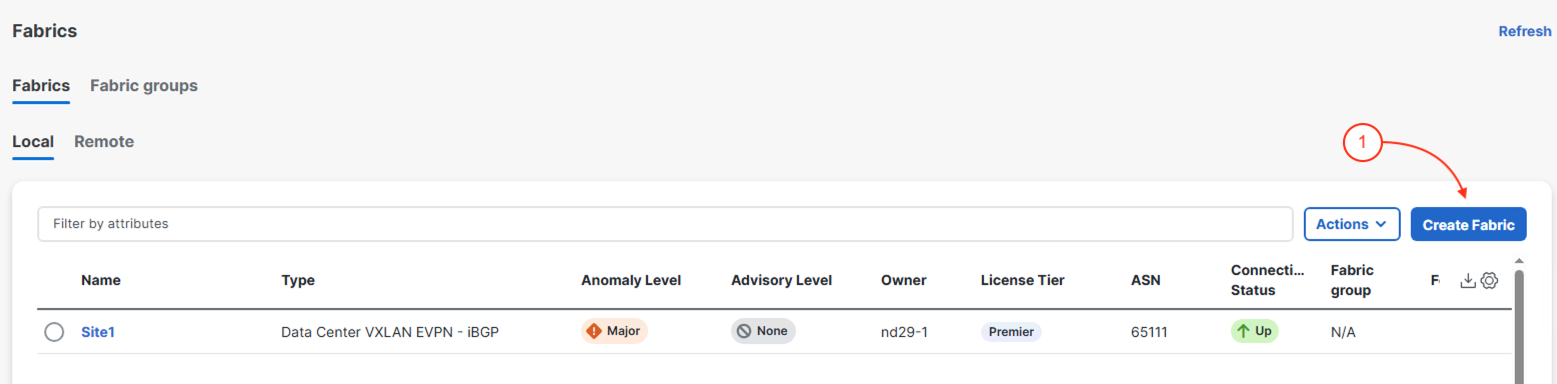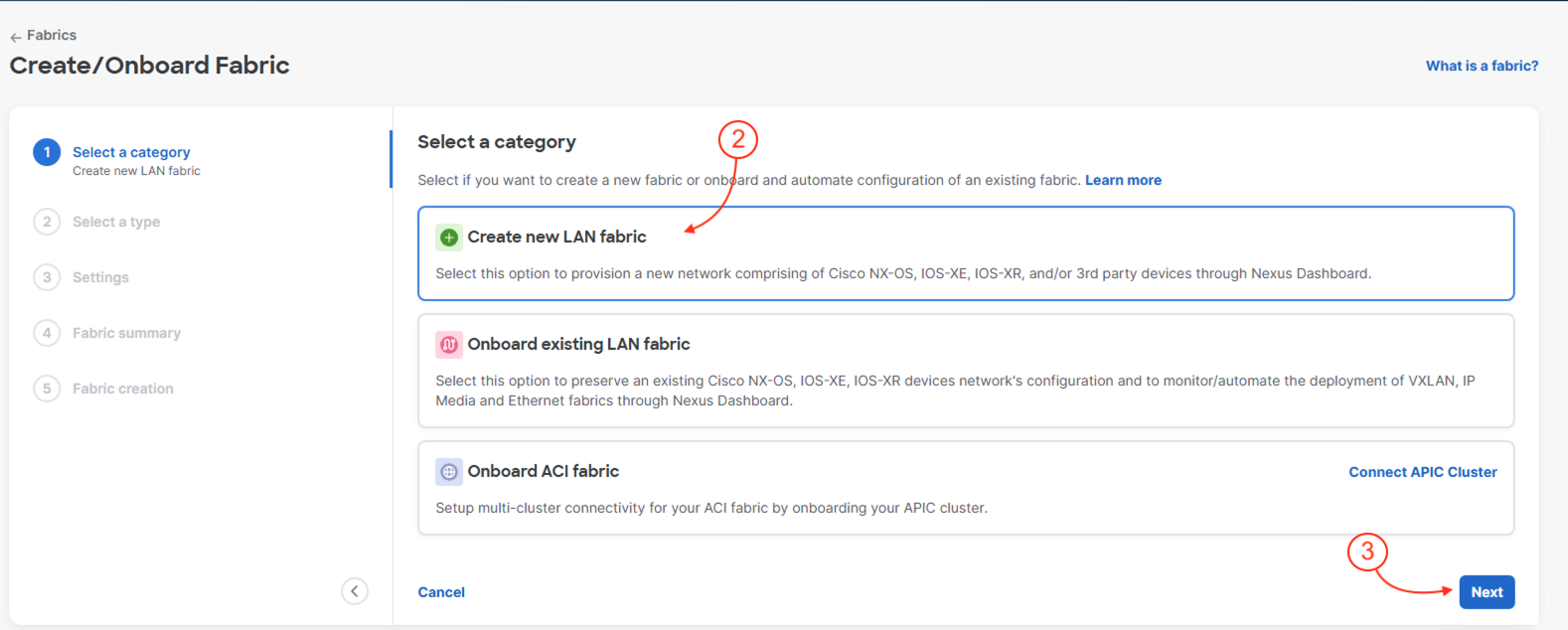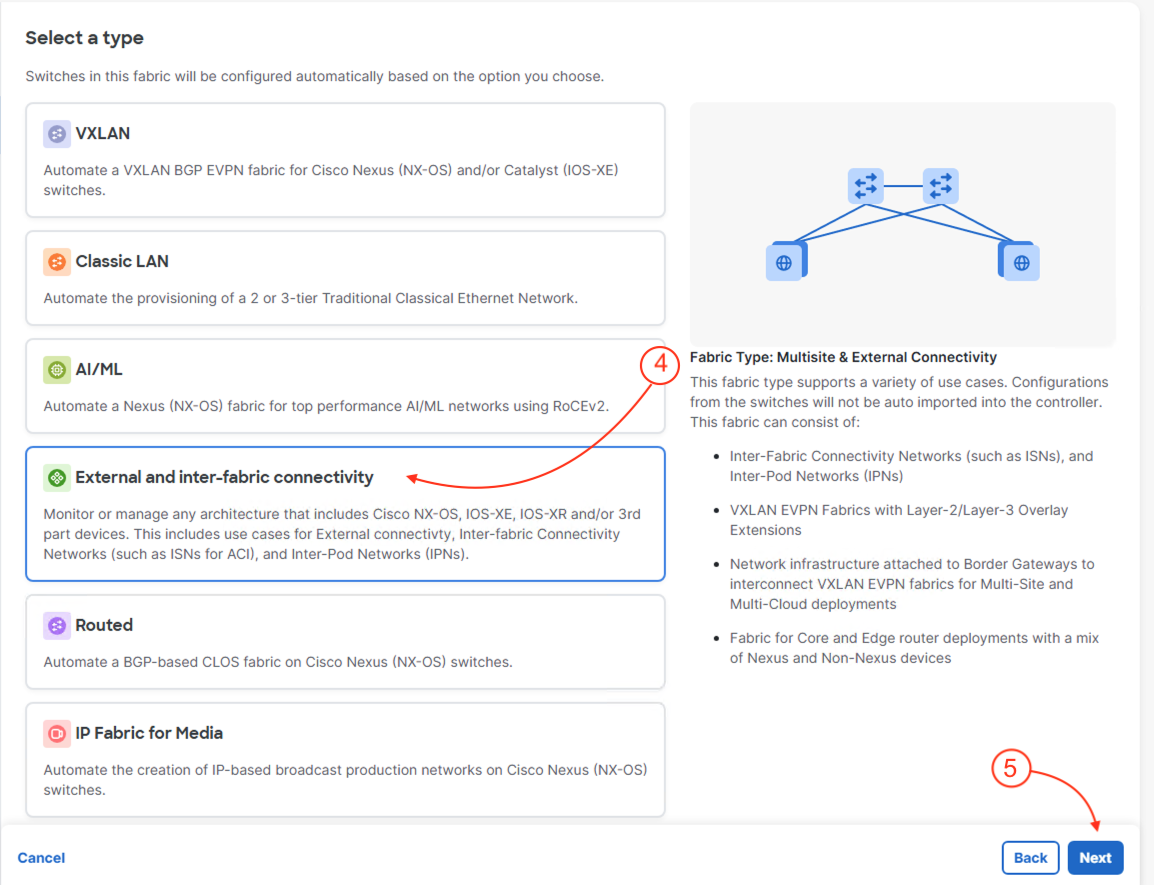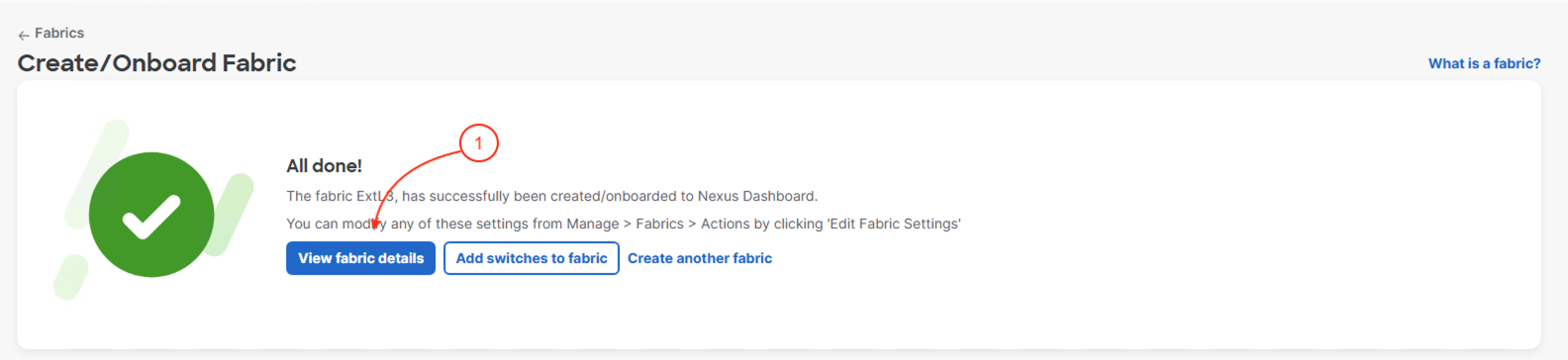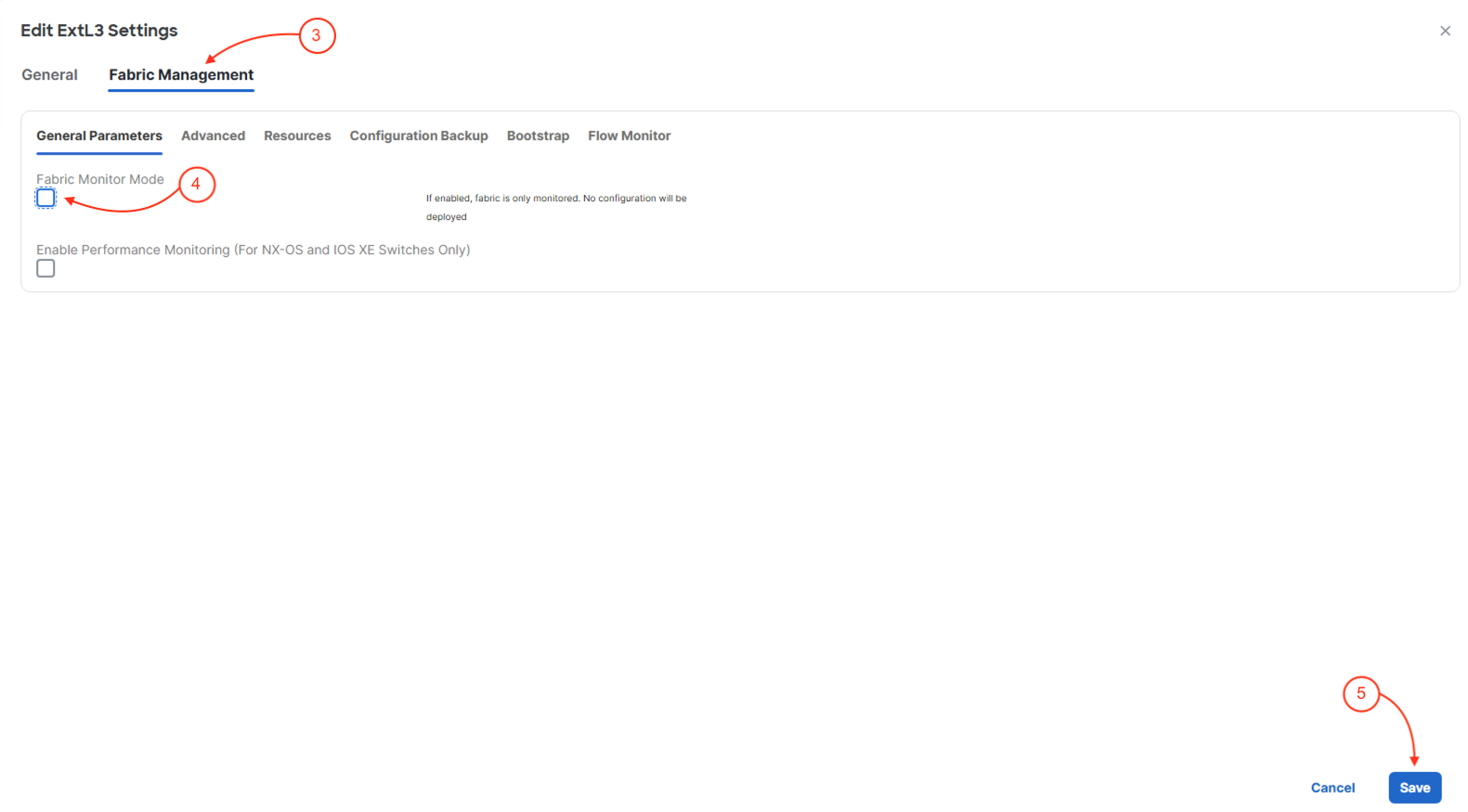External connectivity is essential for data centers. In a VXLAN EVPN fabric, border leaf switches (like Site1-BL1) provide this by enabling Layer 3 connections to networks outside the fabric, using technologies such as VRF Lite. Nexus Dashboard simplifies the process by allowing you to create and manage External Fabrics and automate configuration for supported external devices (Nexus, ASR9000, NCS5500). It also ensures configuration compliance and health checks for these connections, making it easier to manage external access in large environments.
- Border leaf switches connect the VXLAN fabric to external Layer 3 networks (north-south traffic)[1][5].
- Nexus Dashboard automates configuration and compliance for supported external devices.
- External connectivity is managed through External Fabrics, which extend VRFs to external devices.
- This setup follows Cisco best practices for scalable and reliable data center connectivity.
Step 1 - Exit Site1 Fabric
- Navigate back to Nexus Dashboard and in the top right corner, click the to close your Site 1 fabric. Depending on the screen
you are currently are, you may need to click one more time the .

Step 2 - Launch Create Fabric Wizard
At this point you should be back to the Fabrics main page. You should now see Site1 and present.
- Click Create Fabric
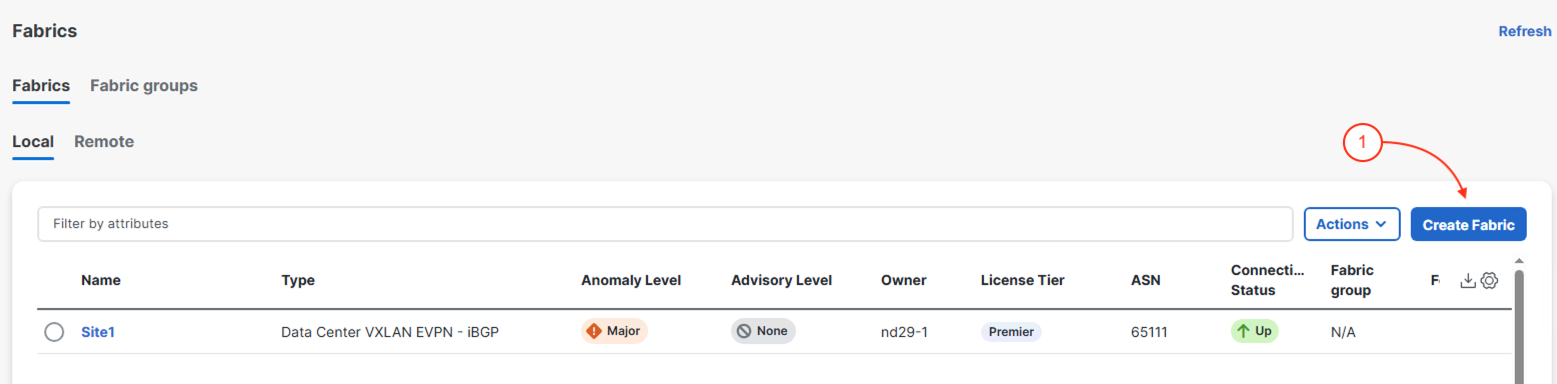
- Click Create new LAN Fabric
- Click Next
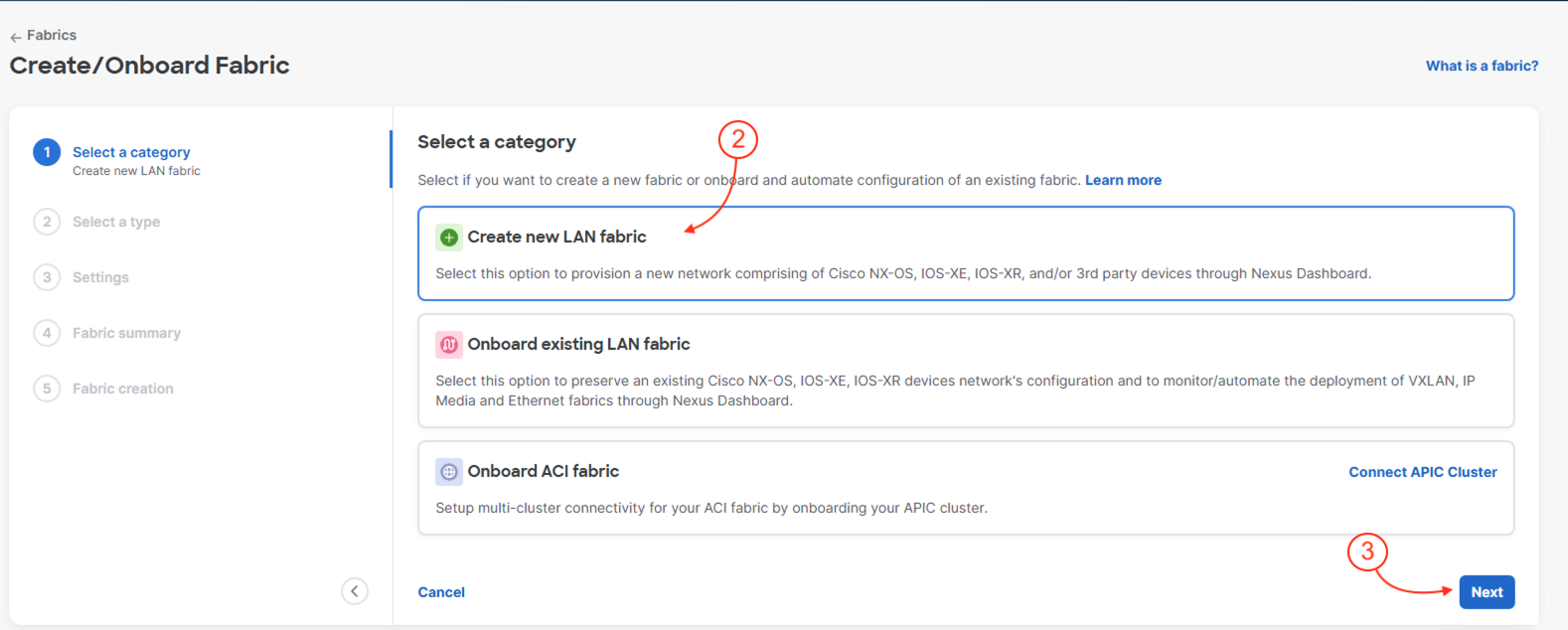
- Click External and inter-fabric connectivity
- Click Next
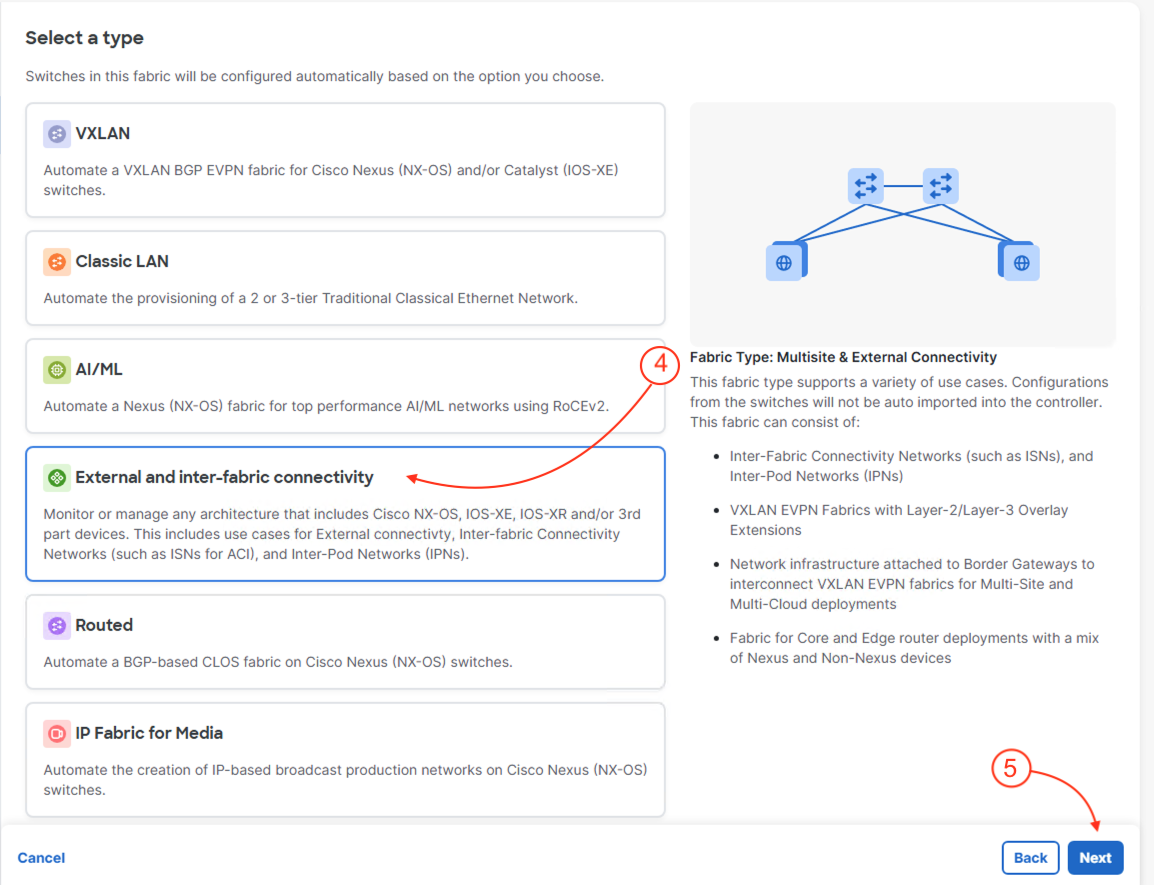
Step 3 - Configure Fabric Settings
In the Settings page:
- Name the fabric:
ExtL3
- Under Location Type:
Raleigh, US
- Set the BGP ASN to
65333
- Set the License tier for fabrics to Premier
- Then, click Next
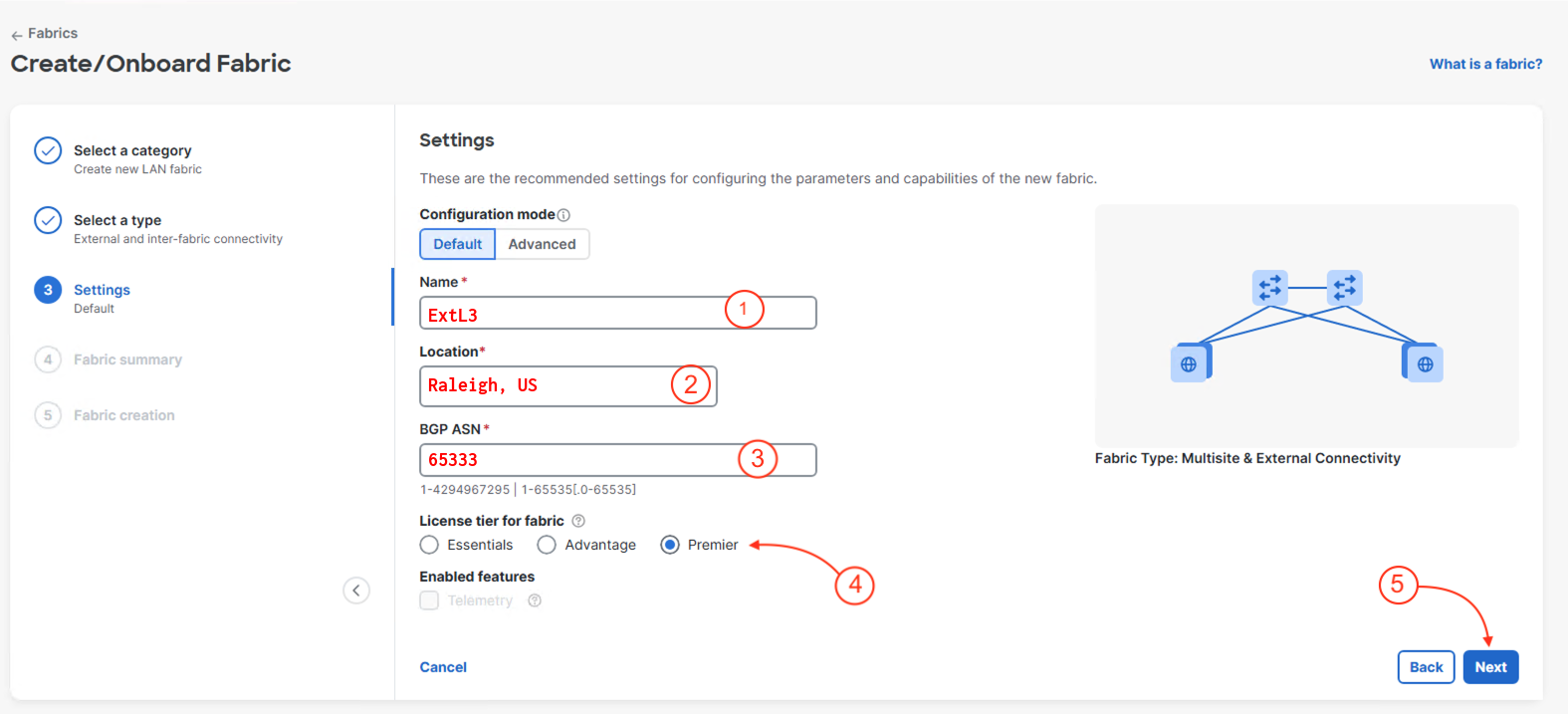
- Click Submit
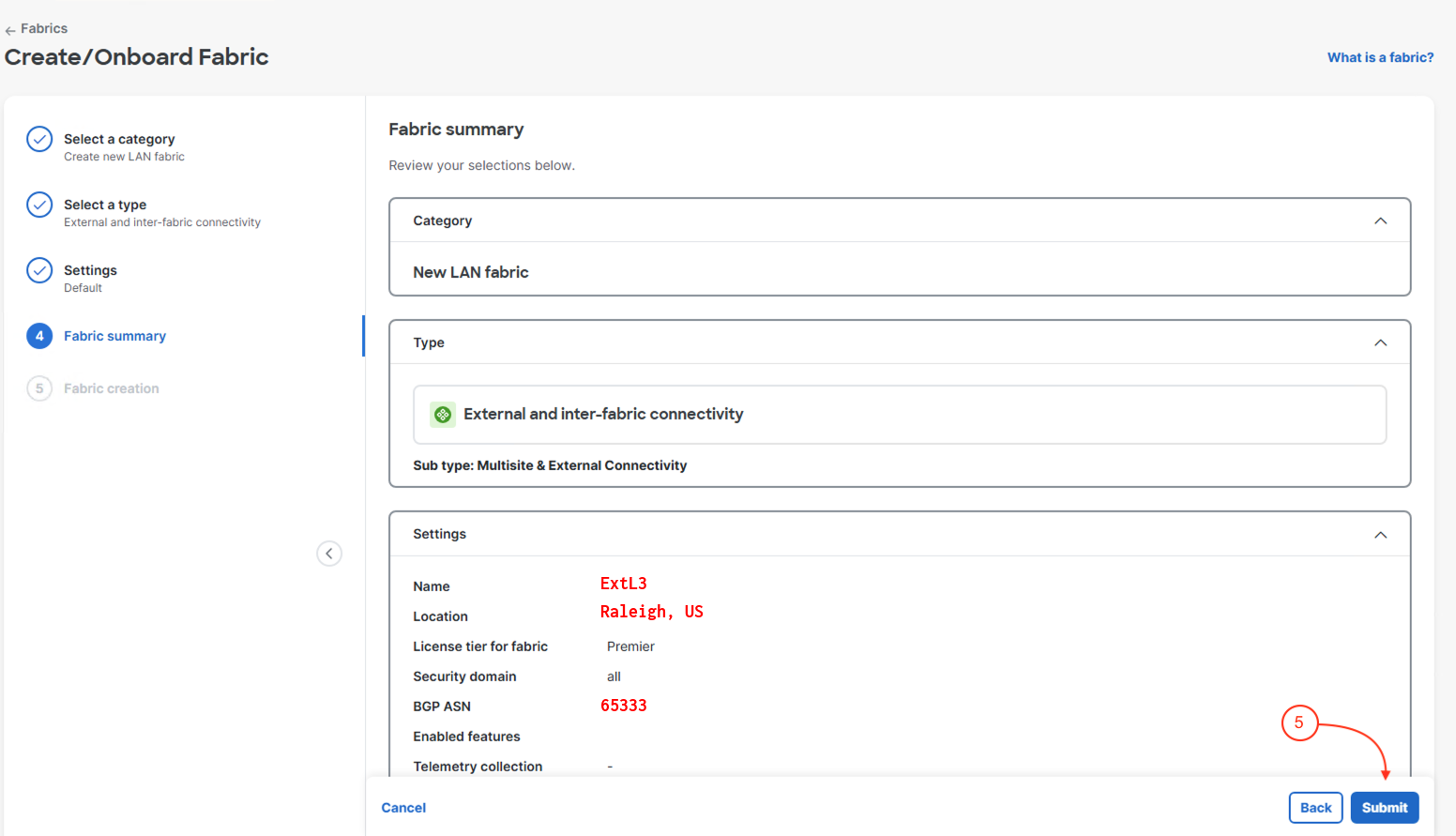
Step 4 - View Fabrics Details
Once the External Fabric has been built, the GUI will take you to the All Done!
- Click View Fabric Details
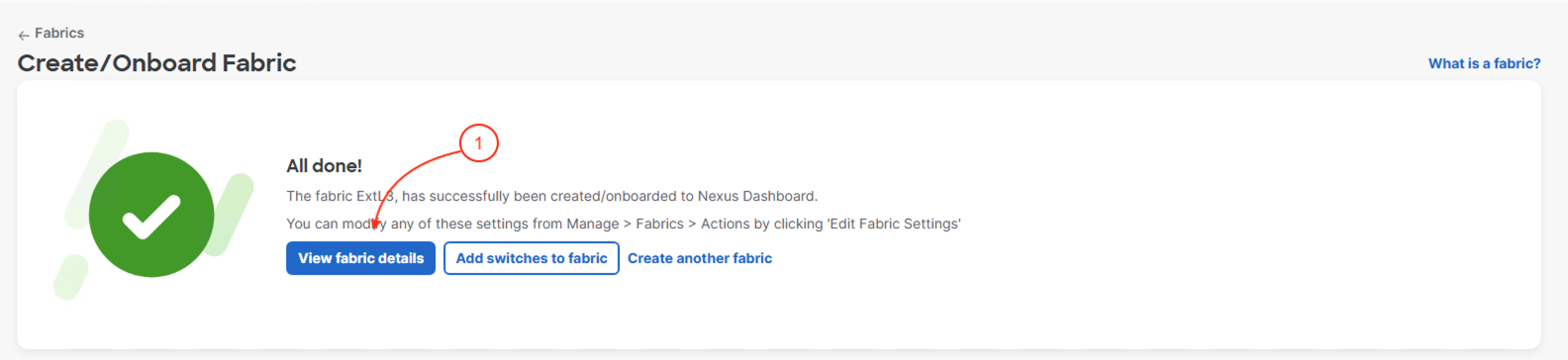
Step 5 - Edit Fabric Settings Type
- Click Actions
- Click Edit Fabric Settings

- Click Fabric Management
- Uncheck Fabric Monitor Mode
- Click Save
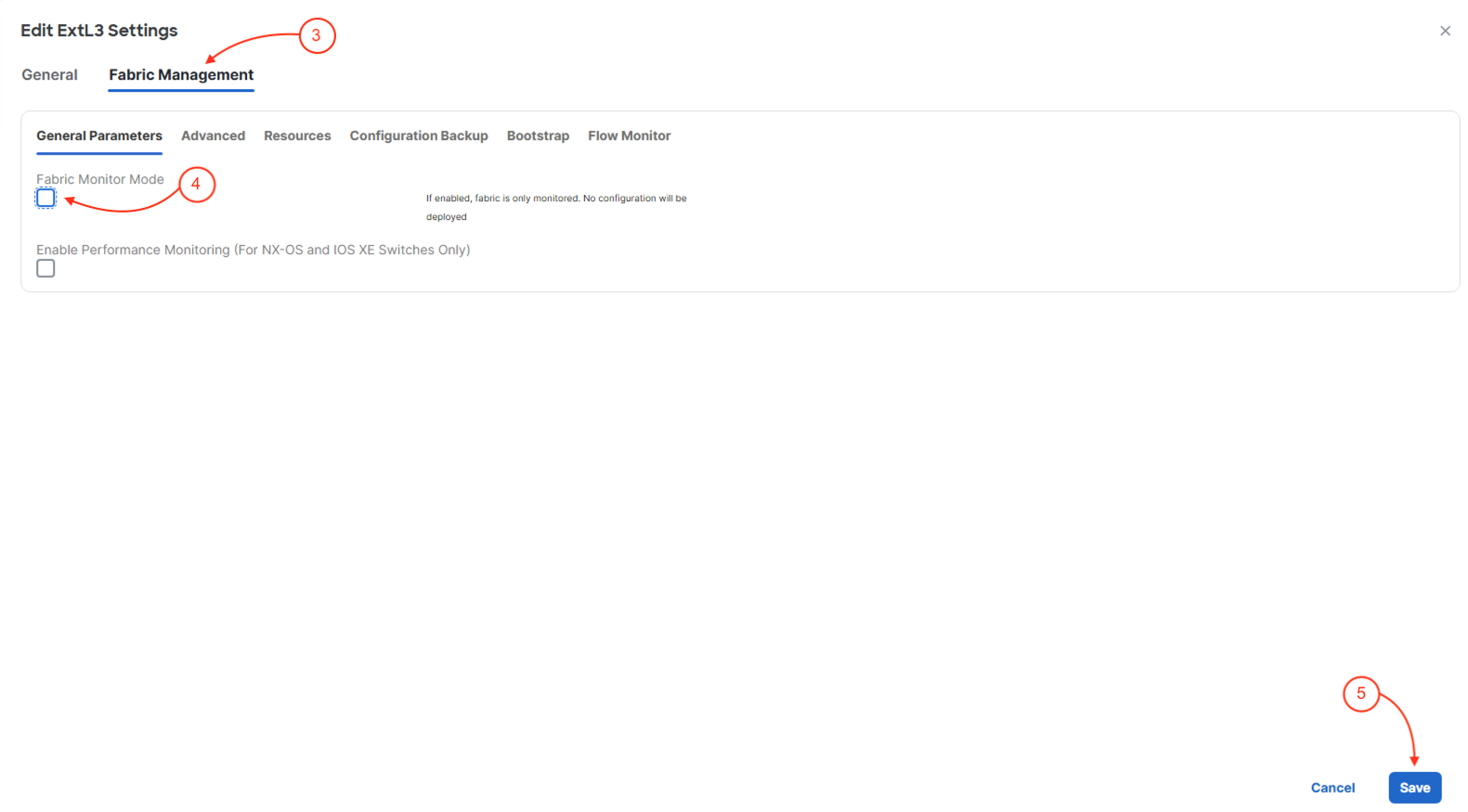
Continue to the next section to discover and import your external device into your ExtL3 fabric.