
Nexus Dashboard has various policy templates available to you. These are used in the templates for the provisioning that is automatically occurring when you deploy your VXLAN EVPN fabrics. You can use these policy templates for your own purposes as well to achieve the outcomes you require in your network when deploying or making a configuration change. In this section, we're going to use a BGP network statement template to inject a prefix from your Ext-Rtr into your border leaf, thus into your fabric for testing external connectivity a little later.
Navigate to Configuration Policies to launch the Create Policies wizard and being creating your BGP network statement policy:
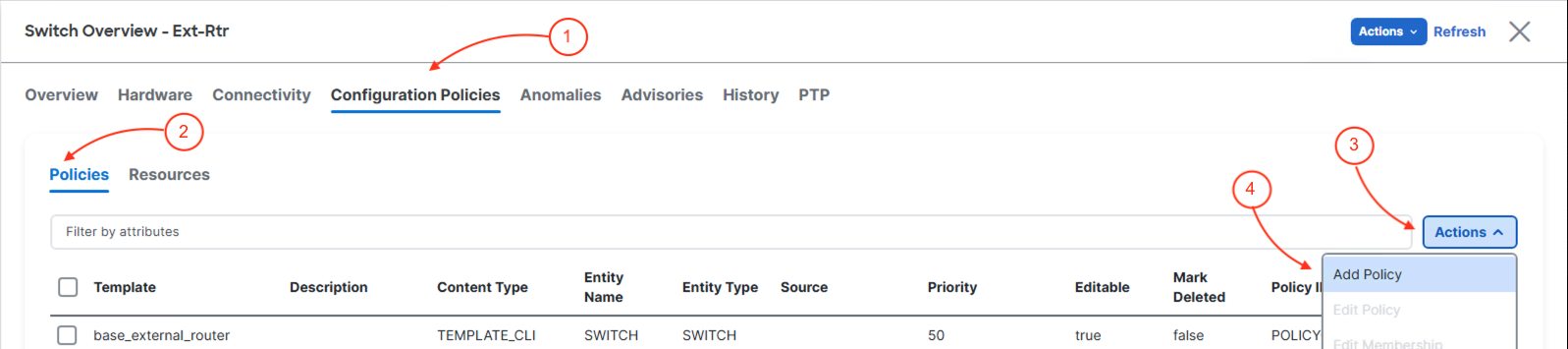
In the Create Policy Policy.
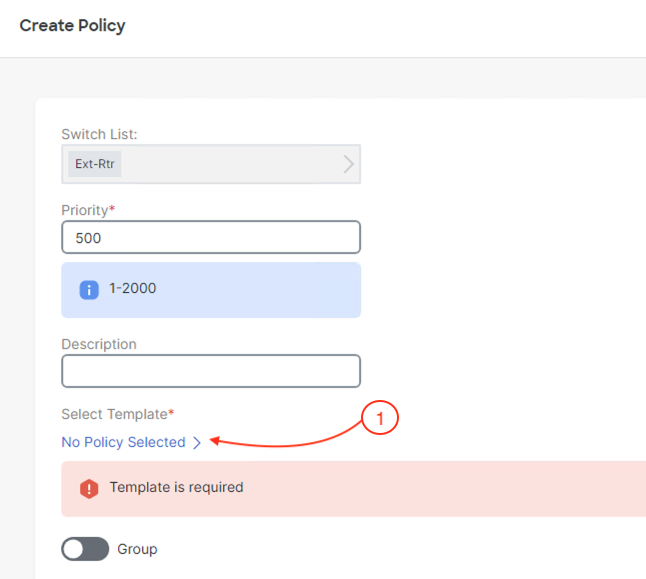
The Select Policy Template should come up. Search for the correct BGP policy template that provides the configuration for creating a BGP network statement in a VRF instance:
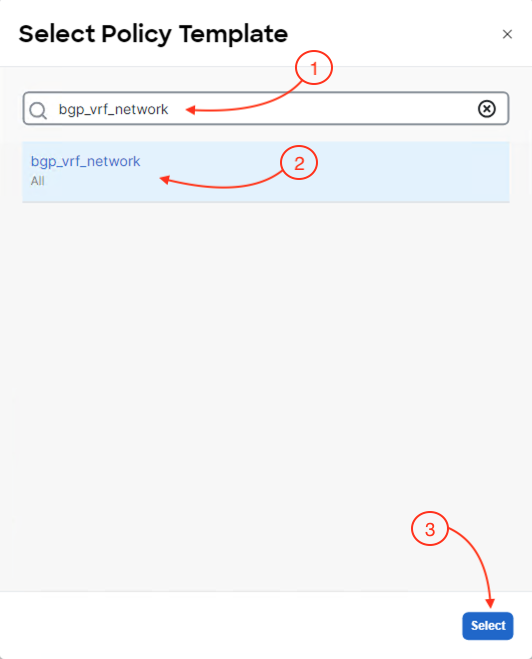
With the correct BGP policy selected to create a network statement in a VRF instance, you must provide configuration parameters that match your deployed external router:
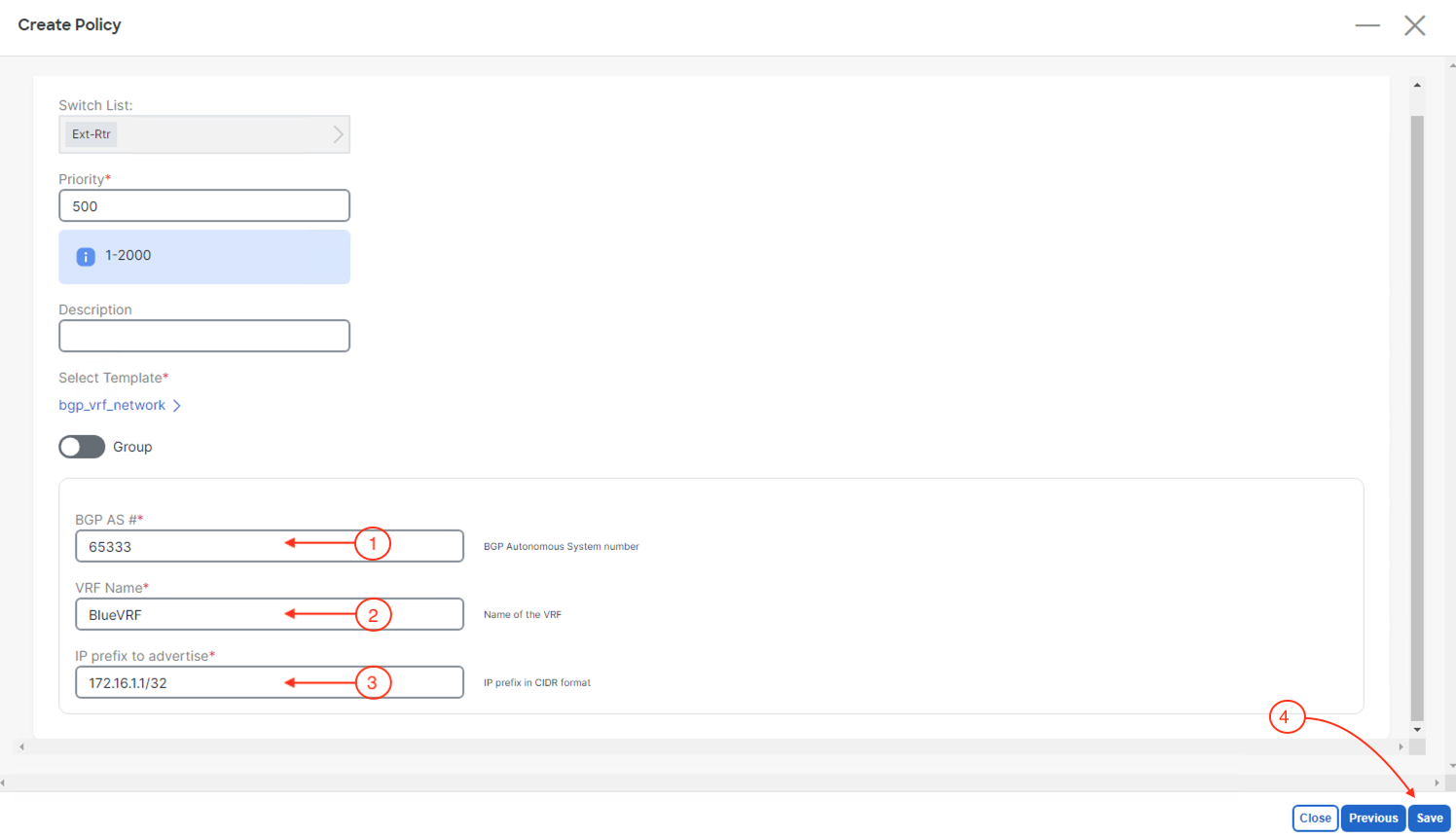
Back at the main Policies overview, locate the policy you created to confirm it is in the list:
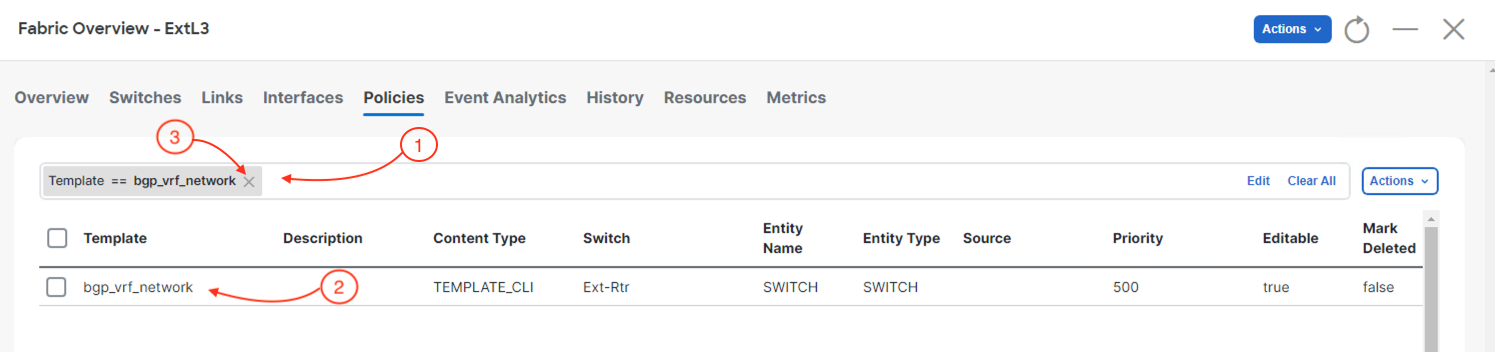
Continue to the next section to perform the deployment of the Loopback interface and BGP policy you created in the last two sections.