
The initial deployment to the Core Router device in your ISN fabric in this section will be a small amount of configuration, specifically the BGP routing process with the ASN you input into the External Fabric's Fabric Settings.
At the top right of the ISN fabric, locate the fabric-level Actions button:
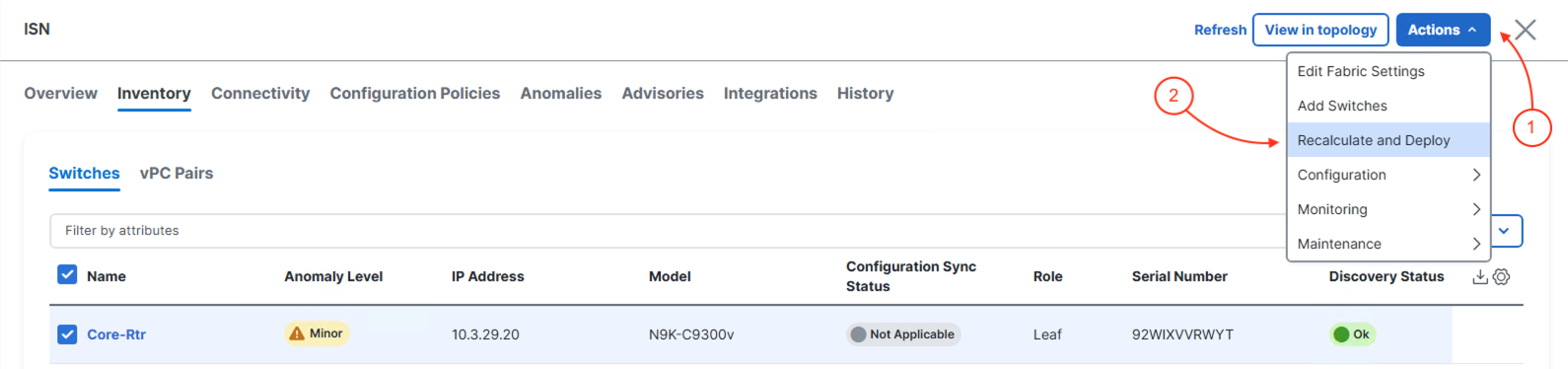
In the Deploy Configuration wizard, you can visually see that not many lines of configuration are required to be configured to your ISN fabric core device.
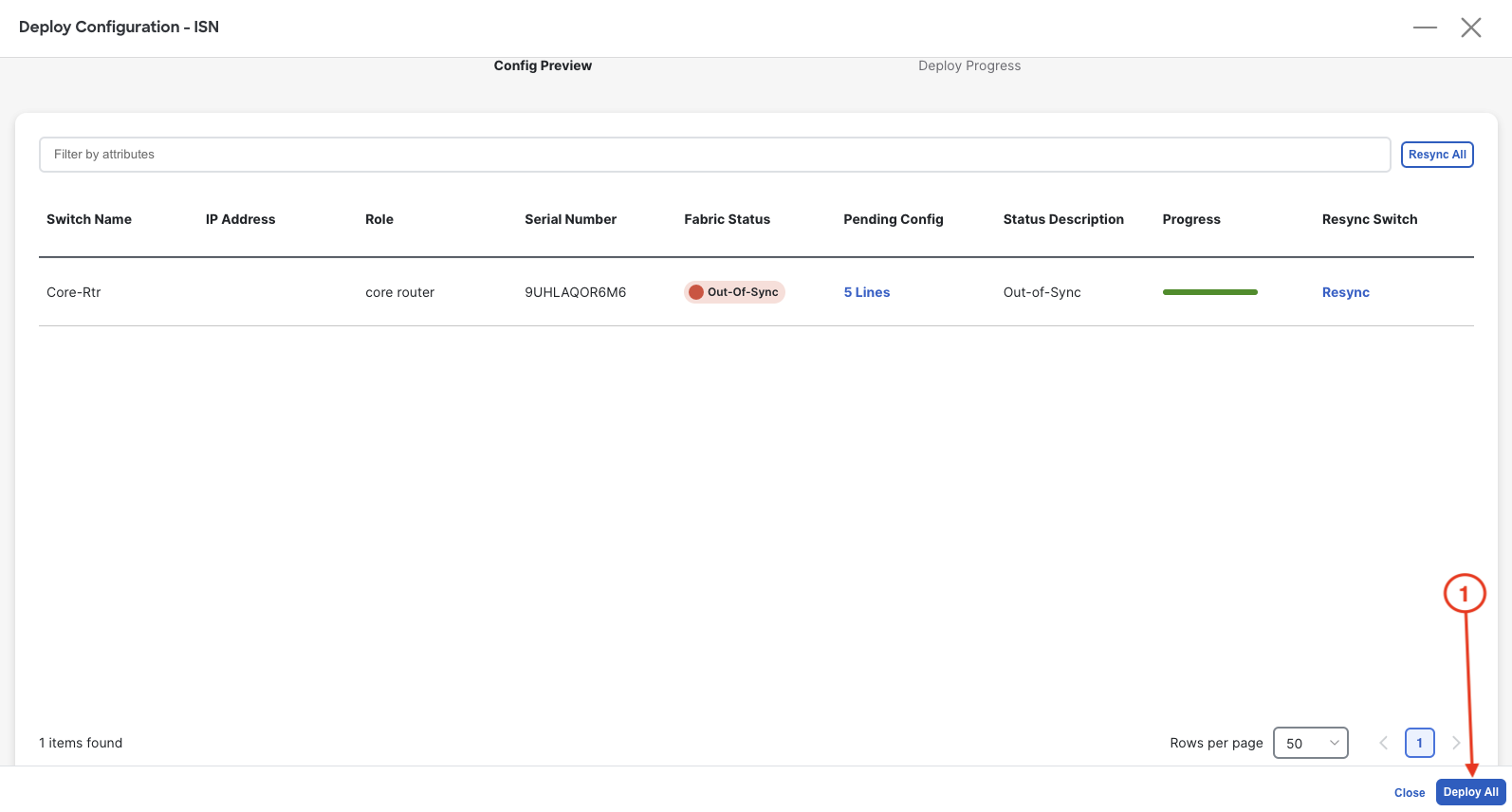
Upon a successful deployment, Nexus Dashboard's Deploy Configuration wizard should look as shown in the screenshot below; all green with SUCCESS messages and each switch's expected configuration progress bar also displaying as green and fully executed. If any error occurred, Nexus Dashboard will display a notification and the status reverted back to Out-of-Sync.
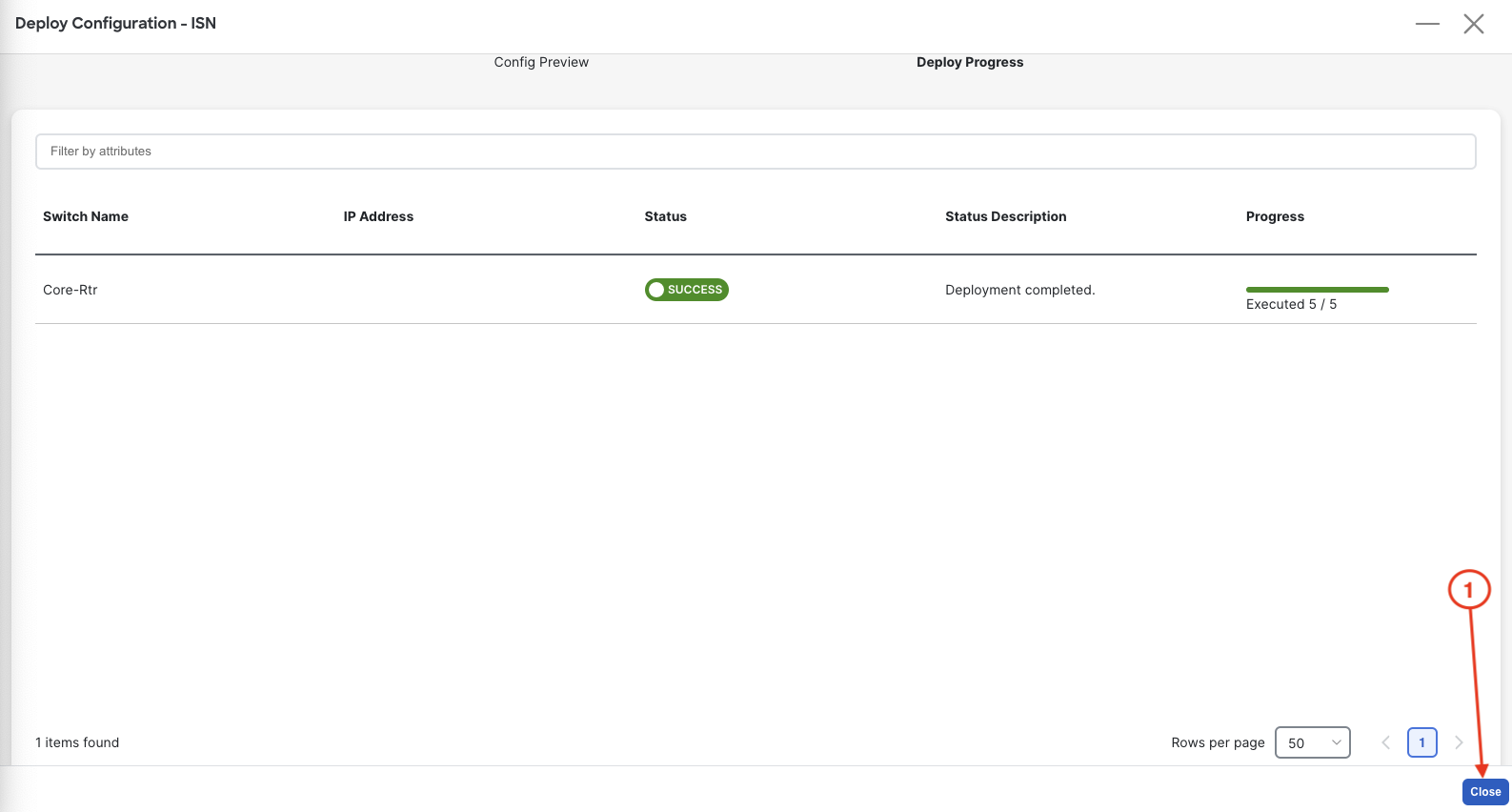
Revisist the main Overview dashboard and now examine what the dashboard is populated with after initial deployment.
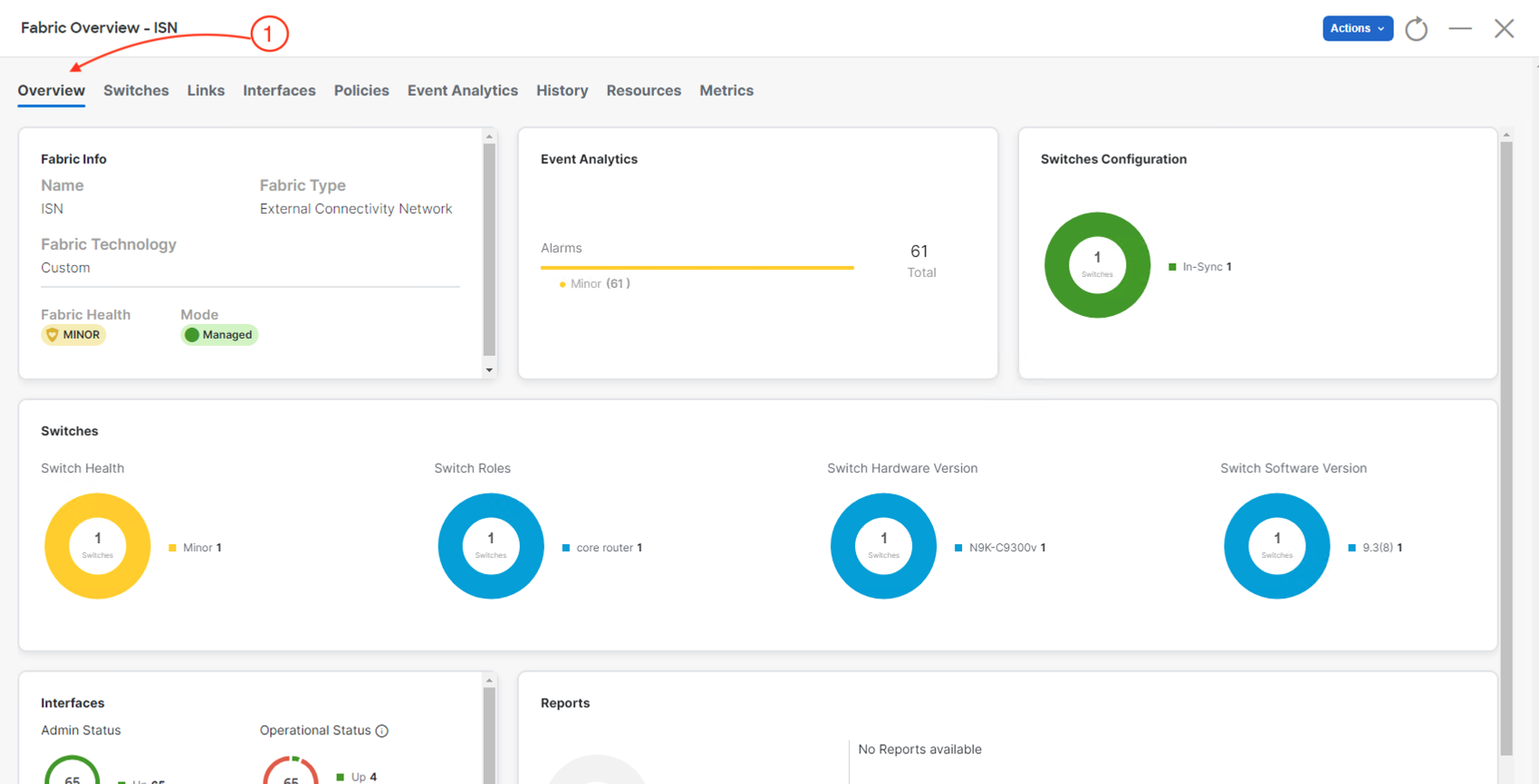
Continue to the next section to start creating the ND Multi-Cluster.