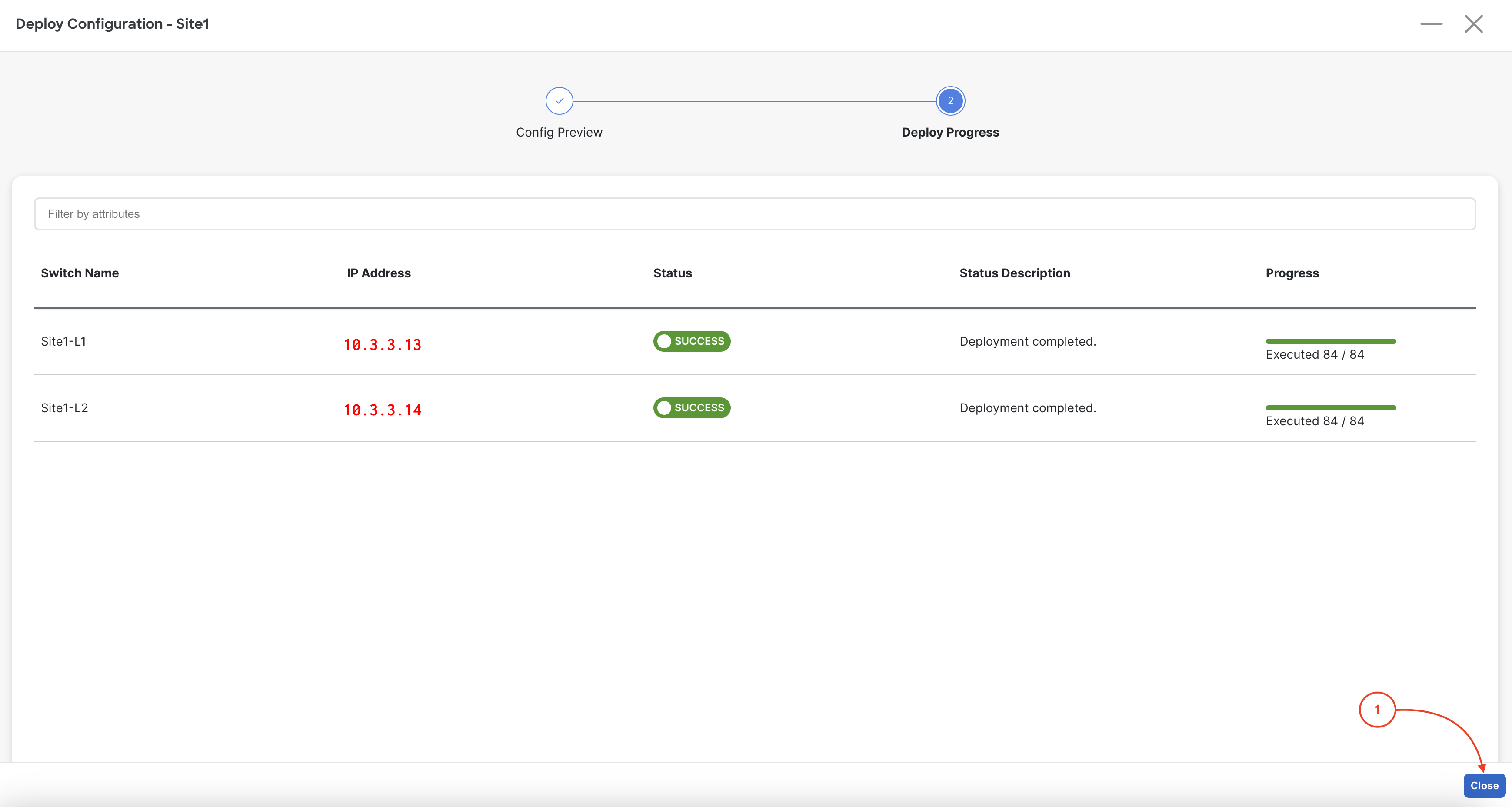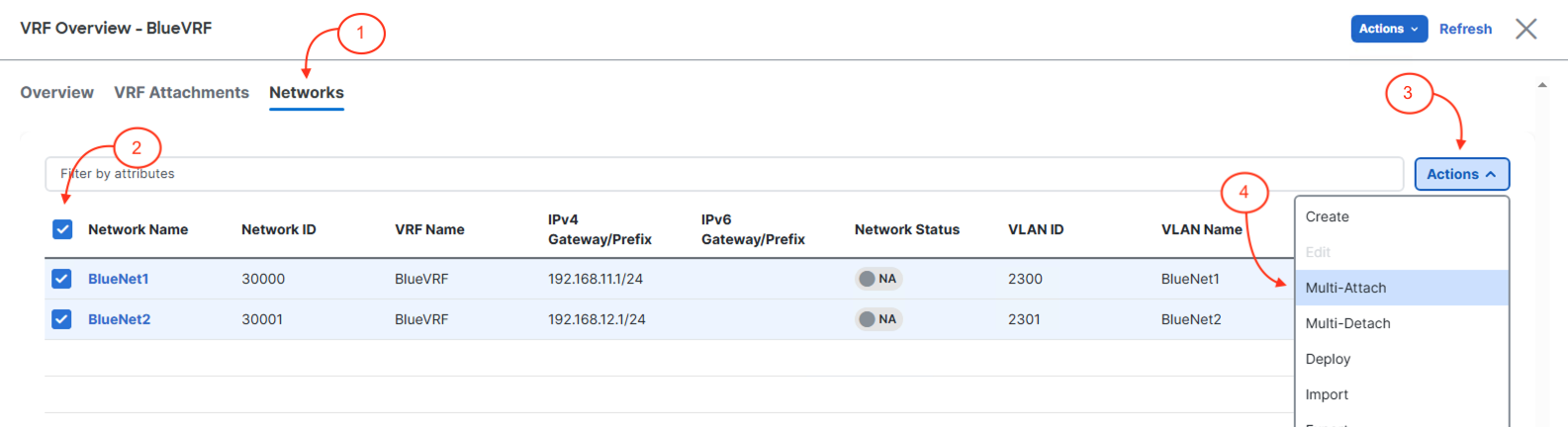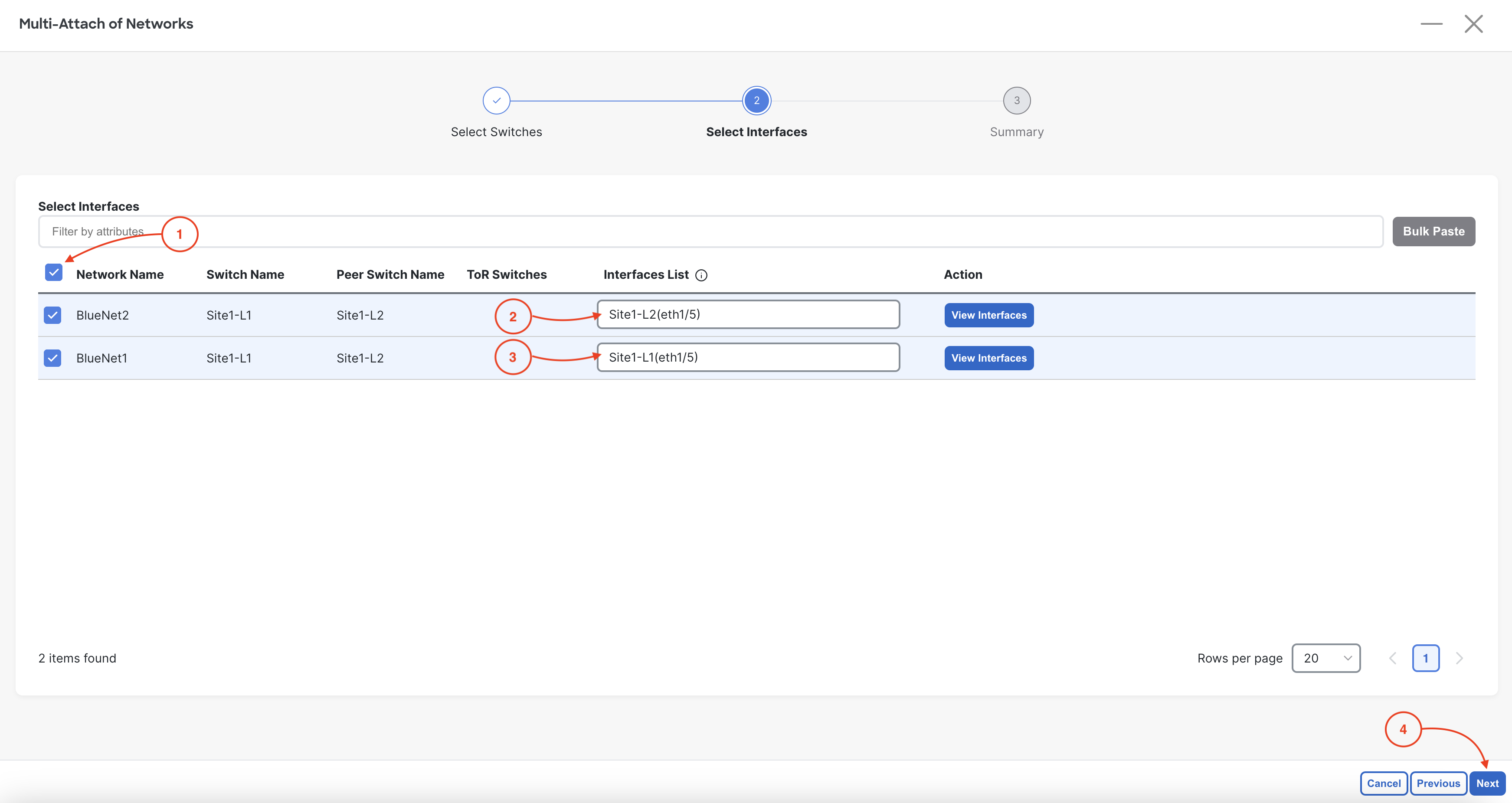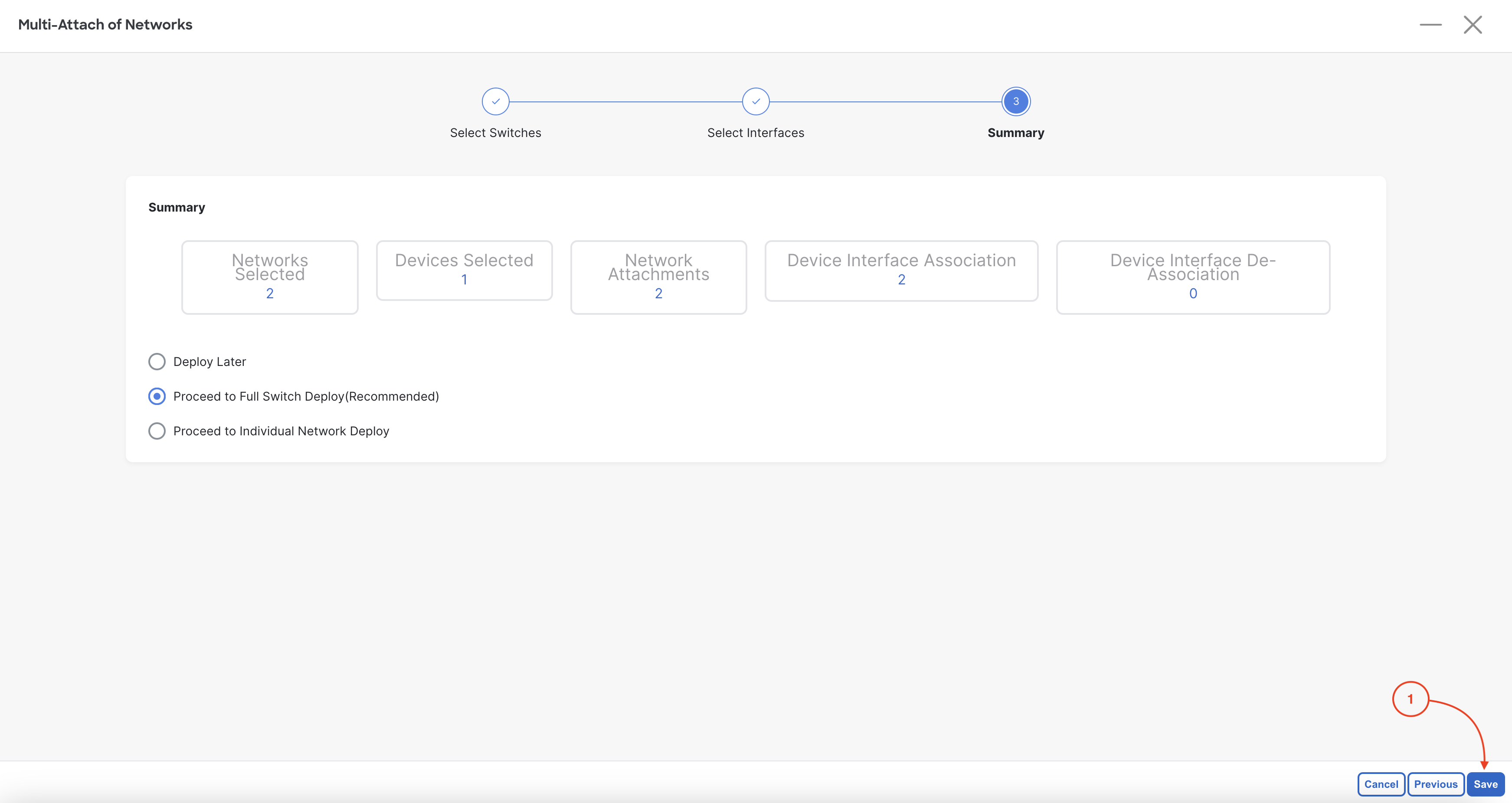In Nexus Dashboard, you can attach VRFs and Networks to leaf switches independently or combine the workflow as in this lab: first create the VRF, then associate Networks to it, and finally deploy both together, following Cisco best practices. You have already staged your overlay tenant VRF and two host Networks. Now, you need to attach these to the relevant leaf switches—specifically, to the Ethernet1/5 interfaces on Site1-L1 and Site1-L2, where your Linux hosts are connected. During attachment, you select which interfaces (access or trunk) the Networks will use. For this lab, you’ll attach both Networks to Ethernet1/5 on each leaf switch.
- VRFs and Networks can be attached separately or together in one workflow.
- First, create and stage the VRF and Networks; then attach them to the appropriate leaf switches.
- Choose the correct interfaces (e.g., Ethernet1/5) for each Network during attachment.
- This approach aligns with Cisco best practices for VXLAN EVPN fabrics.
Step 1 - Edit Attachments of Networks
- Click Networks in the top navigation bar is still selected and where you are currently working
- Click the checkbox for BlueNet1 and BlueNet2
- Click Actions
- Click Multi-Attach
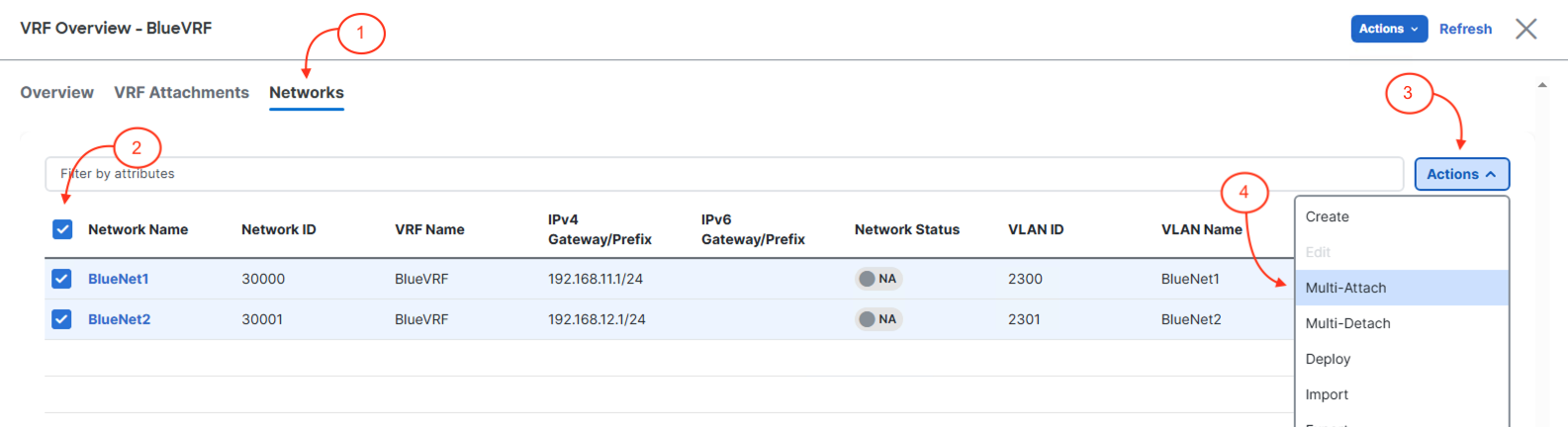
Step 2 - Select Site1-L1 & Site1-L2 to Attach BlueNet1 and BlueNet2 Network
- Locate and click the checkbox for Site1-L1
- Click Next
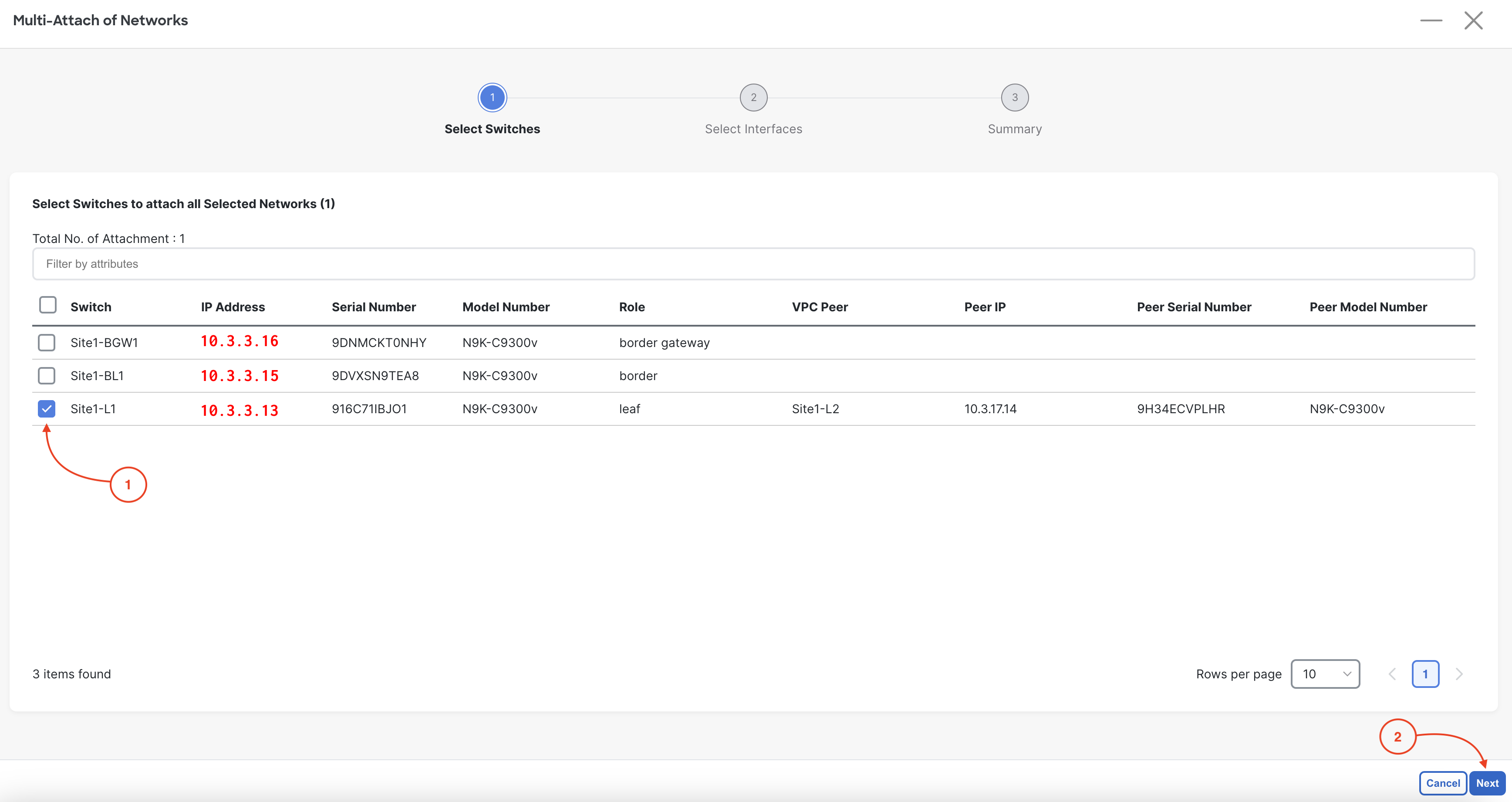
Step 3 - Attach First Network to Site1-L1 Ethernet1/5 and Second Network to Site1-L2 Ethernet1/5
In the Edit Network Attachment - Site1 wizard:
- Click the checkbox for BlueNet1 and BlueNet2
- Add
Site1-L2(eth1/5)
to the interface list of BlueNet2
- Add
Site1-L1(eth1/5)
to the interface list of BlueNet1
- Click Next
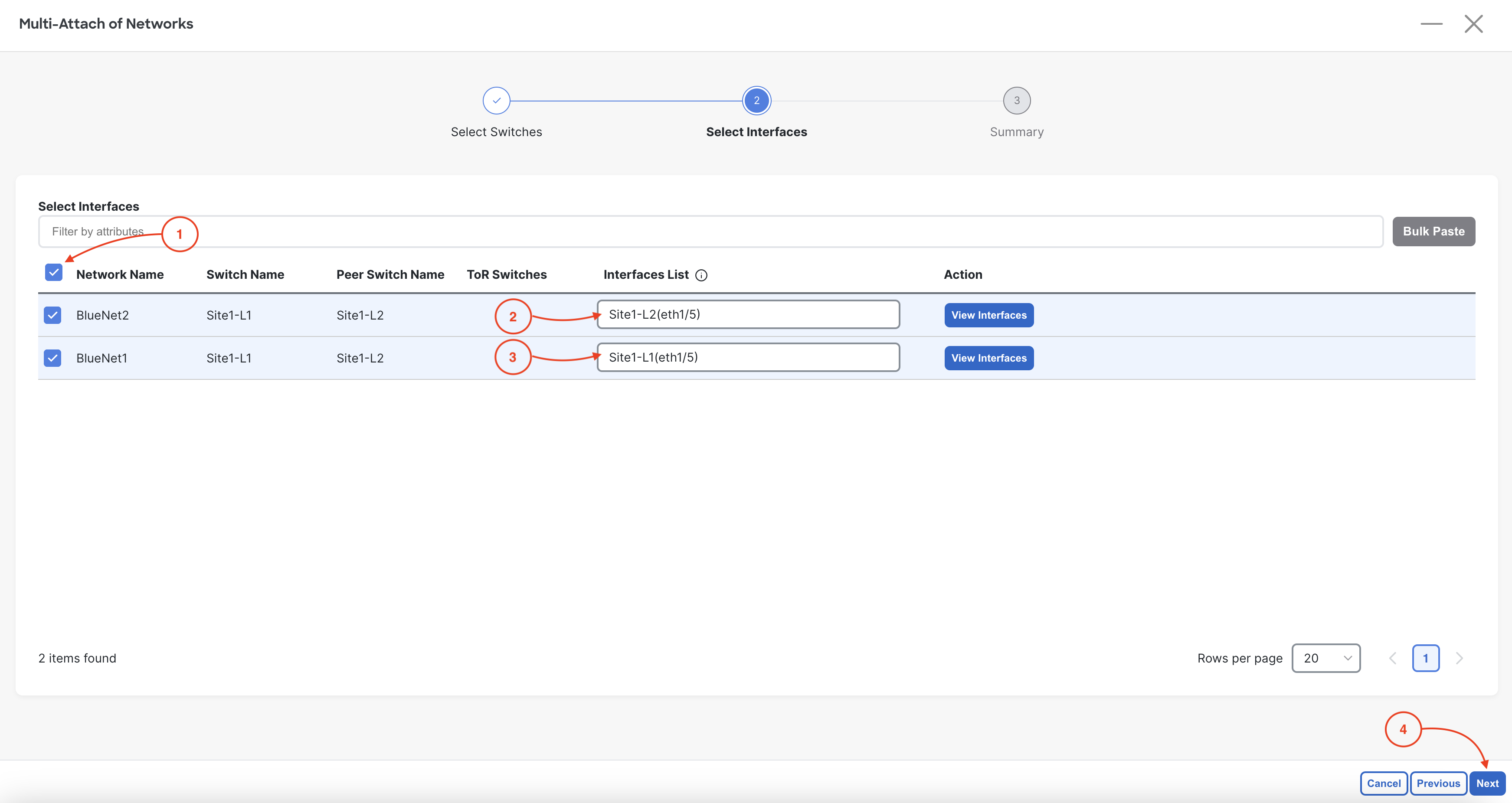
Step 4 - Proceed to Full Switch Deployment
- Click Save
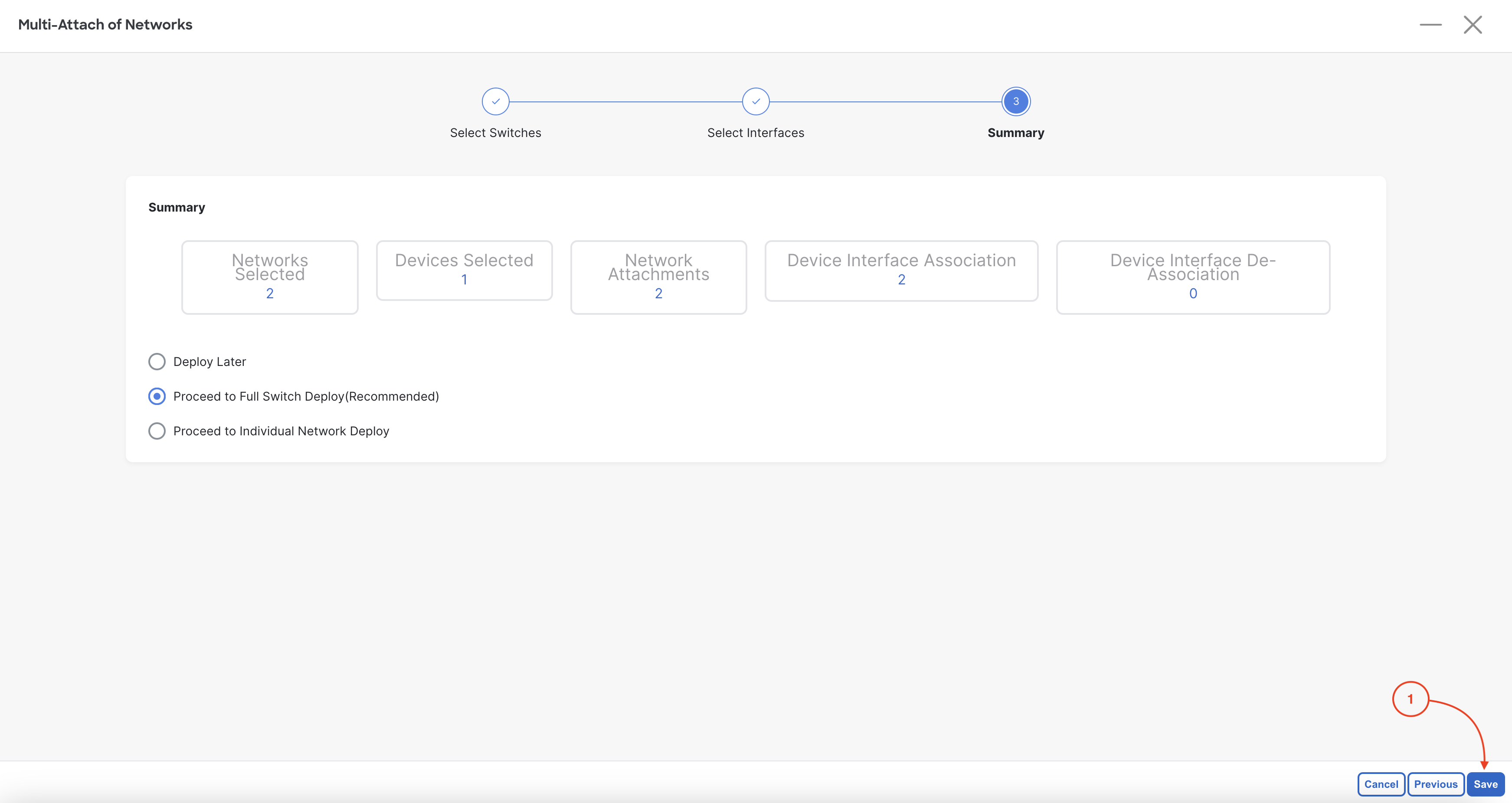
Step 5 - Deploy Config for Network Attachments
- Click Deploy All
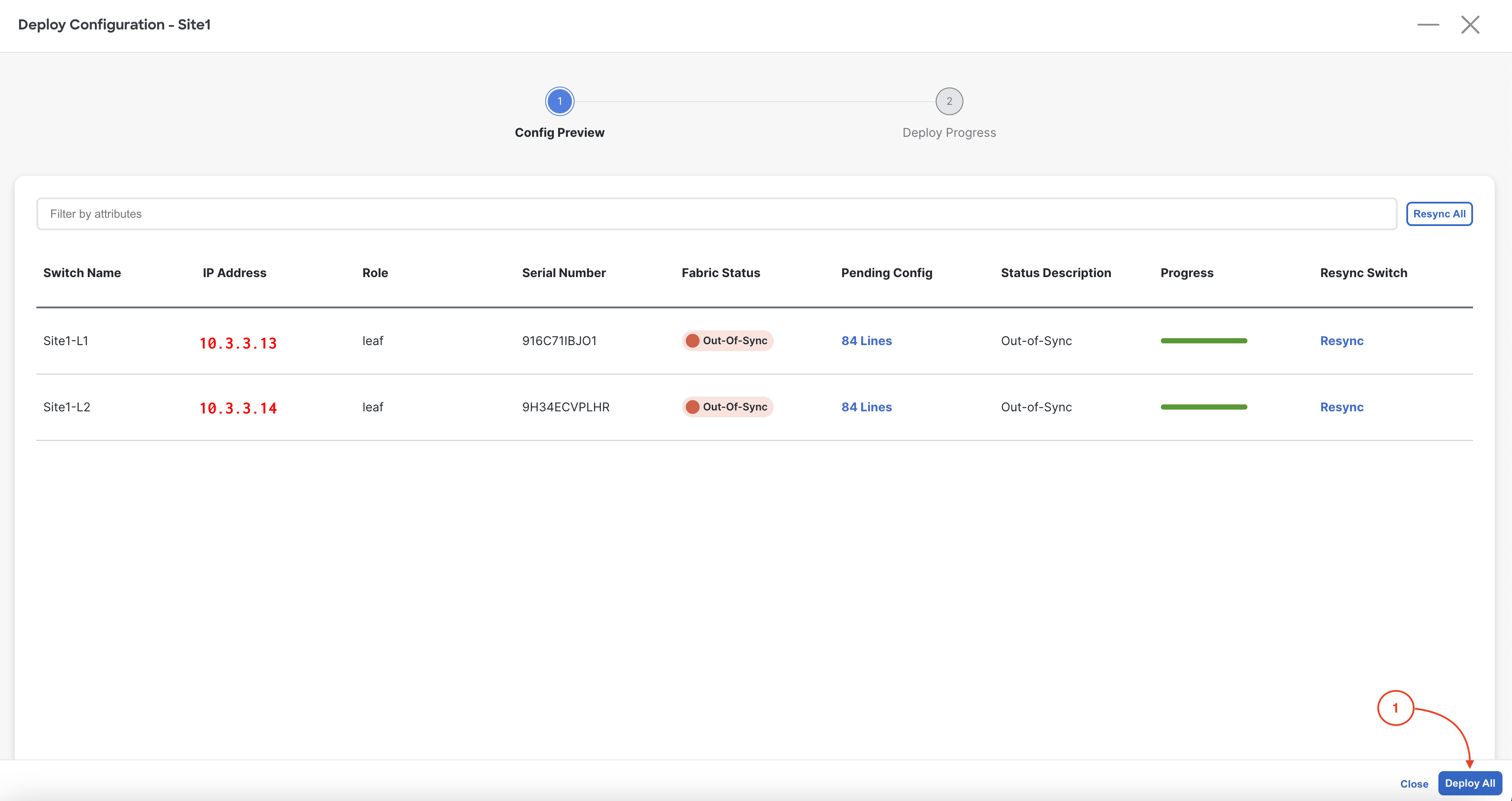
Step 6 - Confirm Networks Deployed
Confirm both BlueNet1 and BlueNet2 networks display as deployed:
- Click Close