
Much like the access interface you modified and deployed in the previous section, this section focuses on creating a brand new, Logical Interface. In this case, a vPC interface from your Site1-L1 and Site1-L2 vPC pairs. These steps can be repeated or further automated for any number of vPC interfaces that need to be created. For this lab, you will create one to understand the simplicty in the workflow.
It should be noted since these switches reside inside of a CML environment, the vPC interface will not actually come up. But we thought it was important to showcase and highlight the simplicity of ND when it comes to configuring vPC.
Clear the filter used in the previous section by:

With the filter cleared in preparation for applying another one later, it's time for you to create an interface:
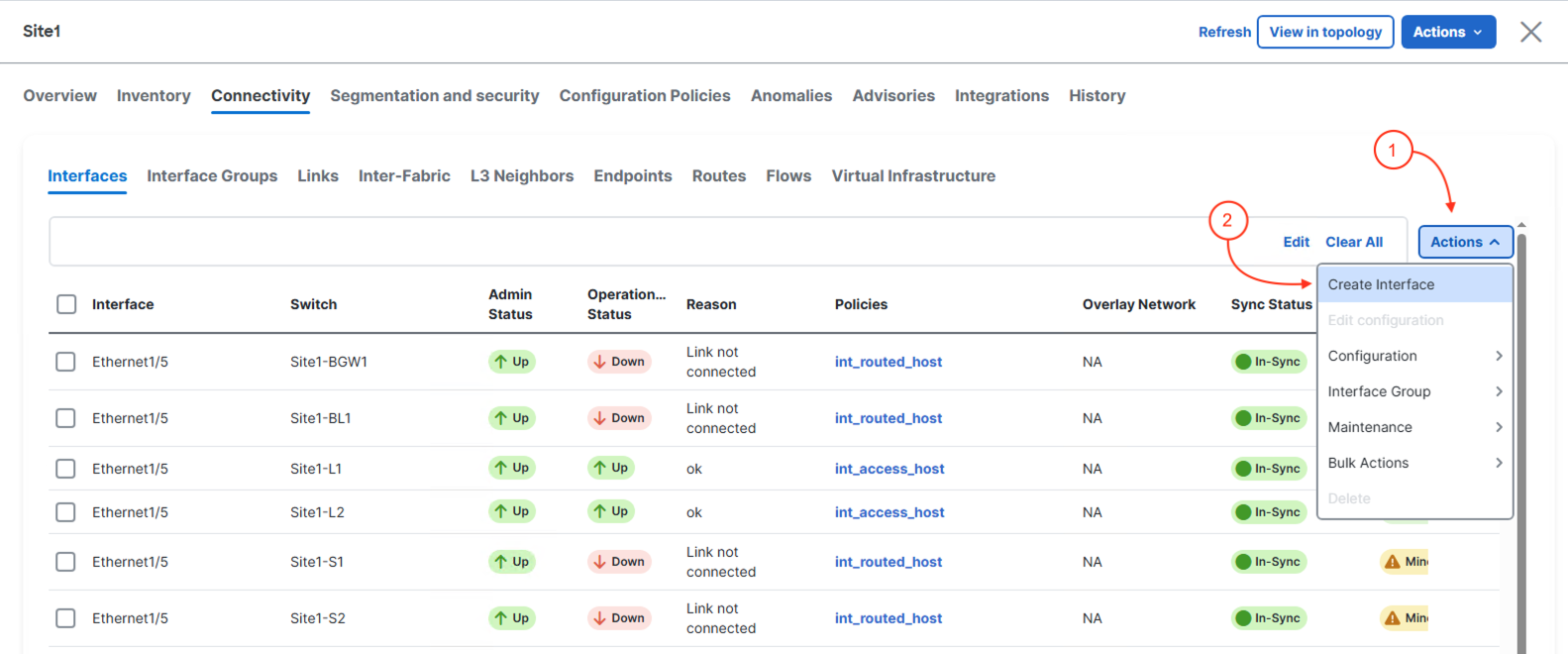
The Create Interface wizard supports creating many different types of interfaces and is dynamic in what is displayed to you based on the interface type selected.
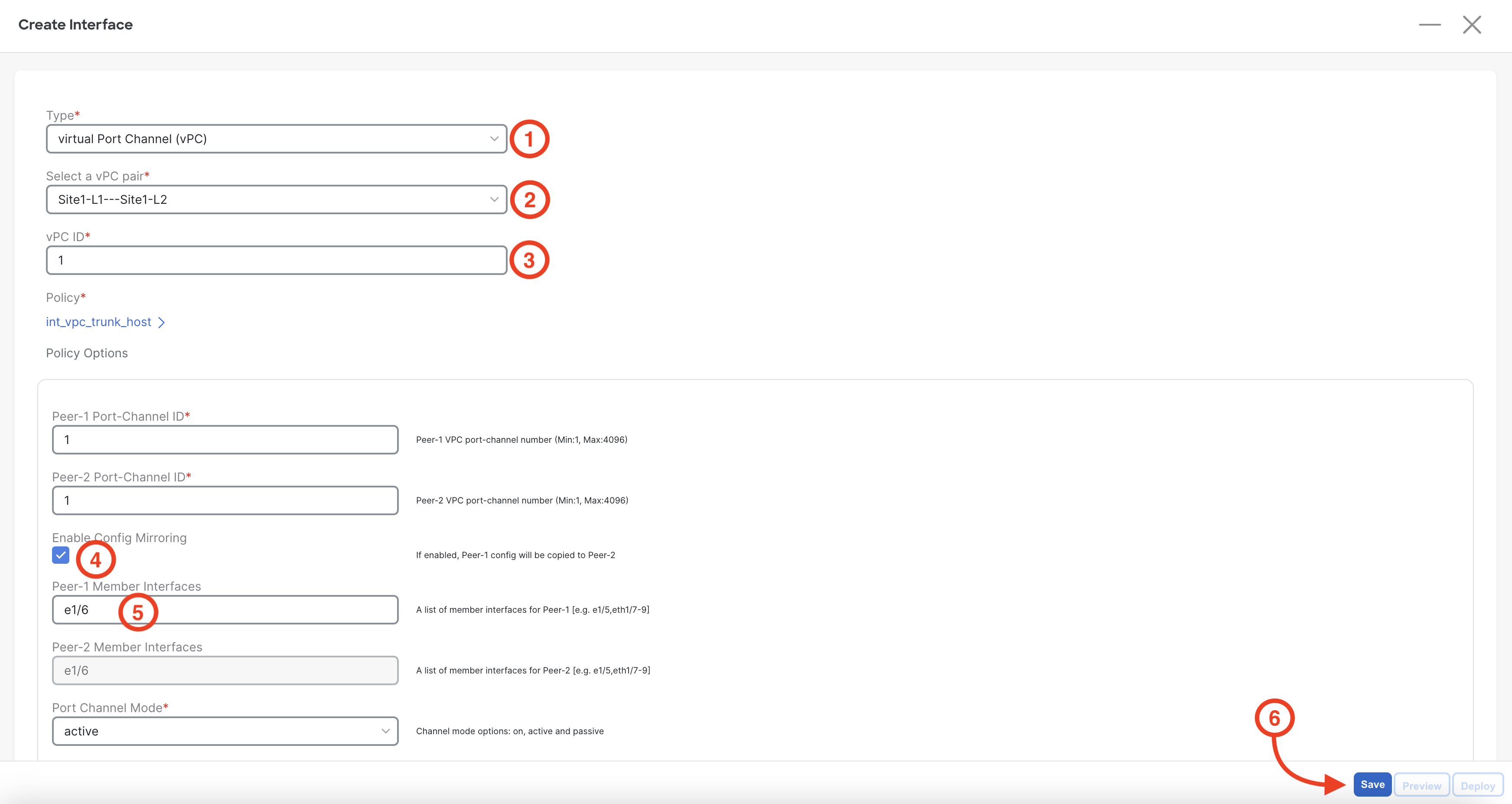
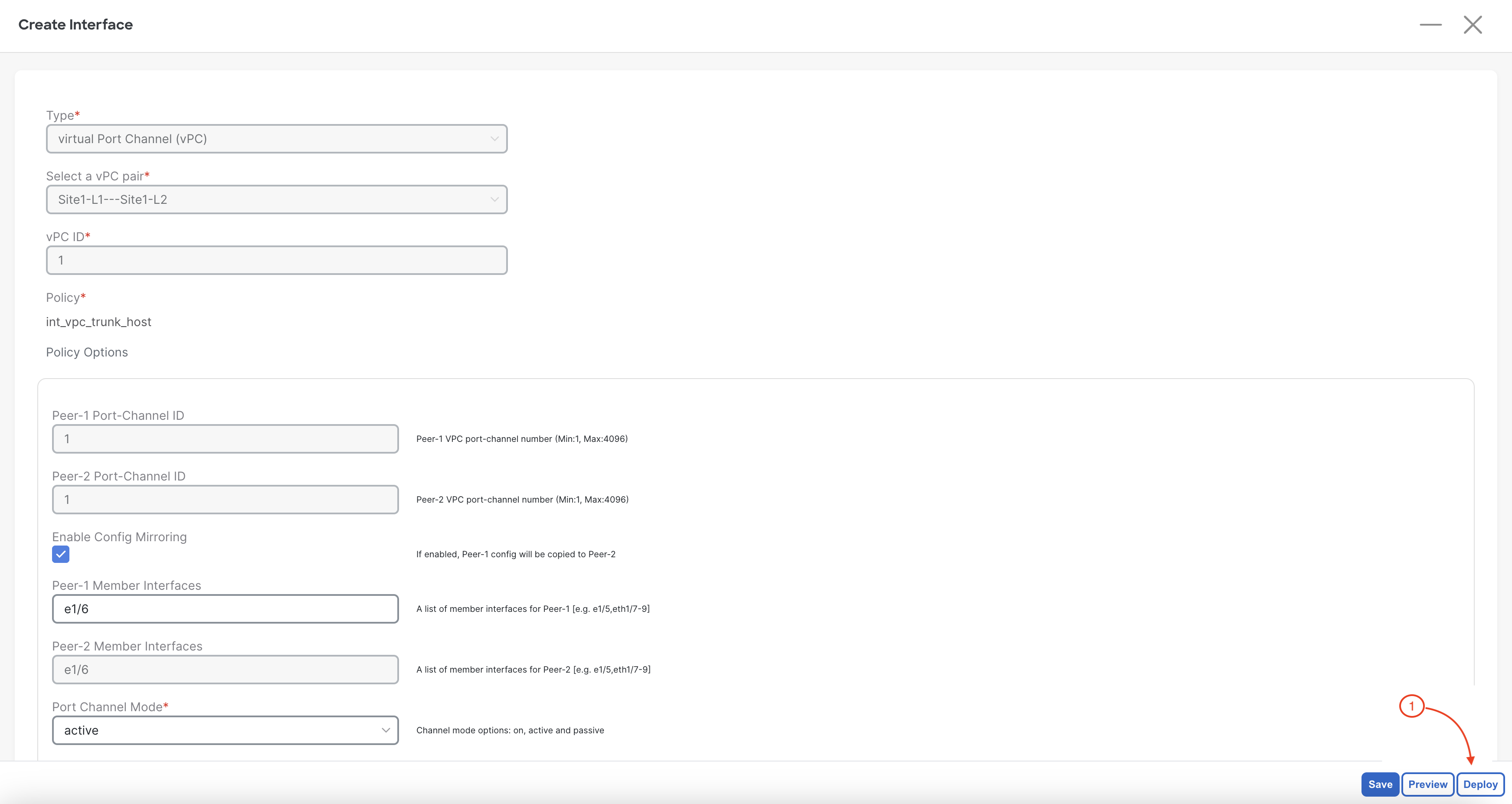
After clicking Deploy, Nexus Dashboard launches the Deploy interfaces configuration wizard. Review the pending configuration as desired. Once done:
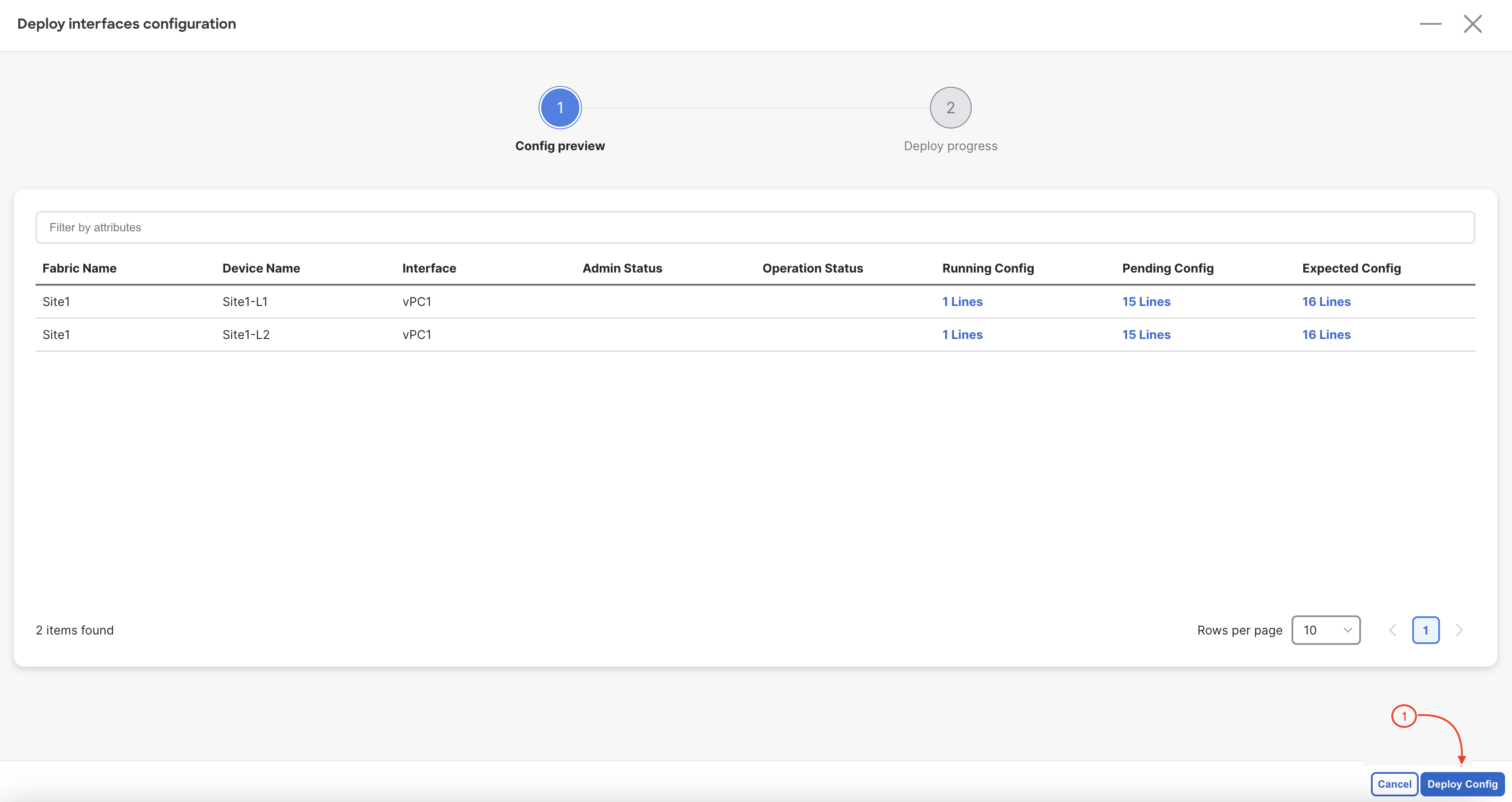
You will see the intended vPC interface configuration start being deployed for Port-Channel 1 (that is a vPC) with the Ethernet1/6 interface on Site1-L1 and Site2-L1 as members.
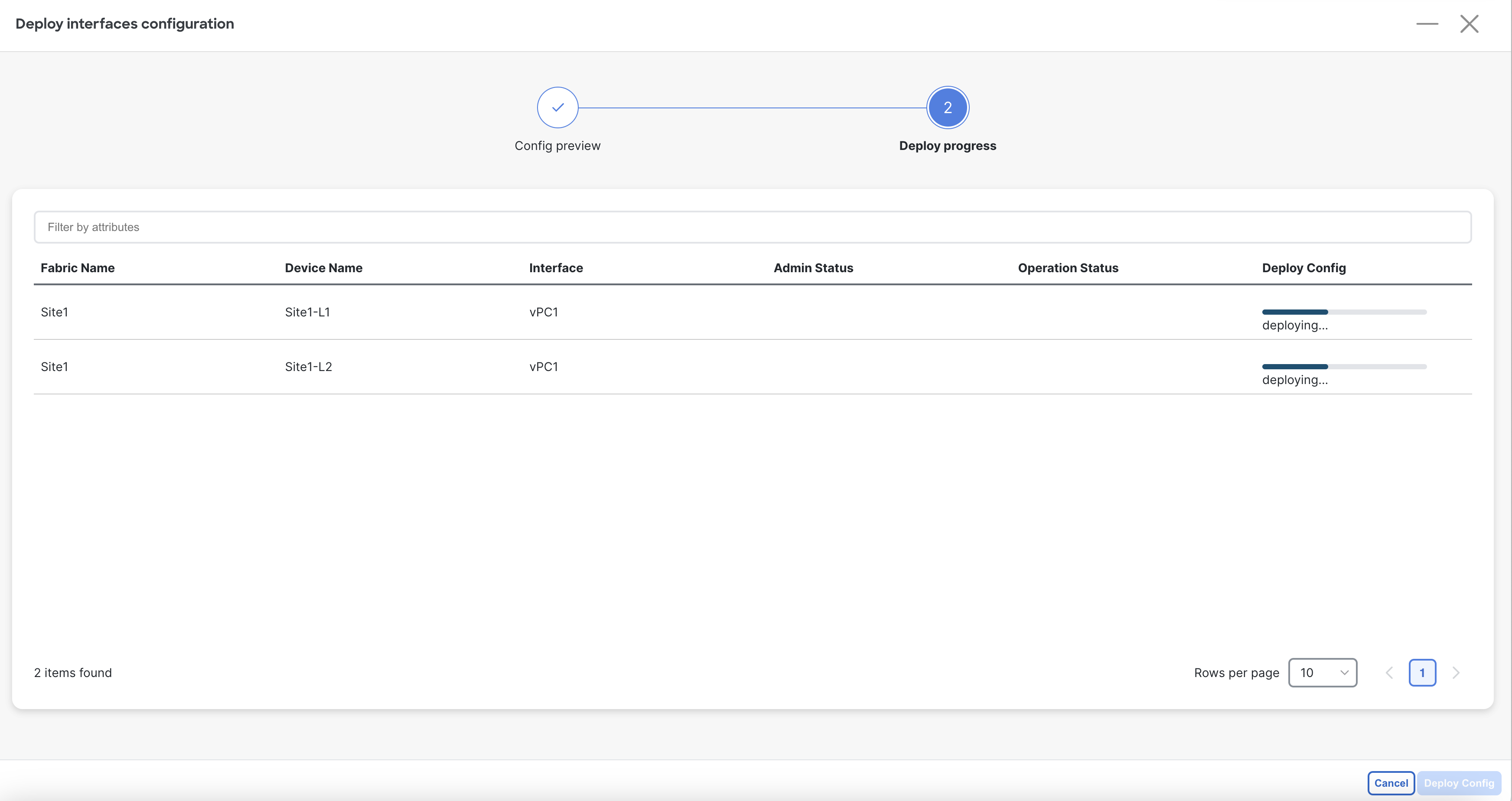
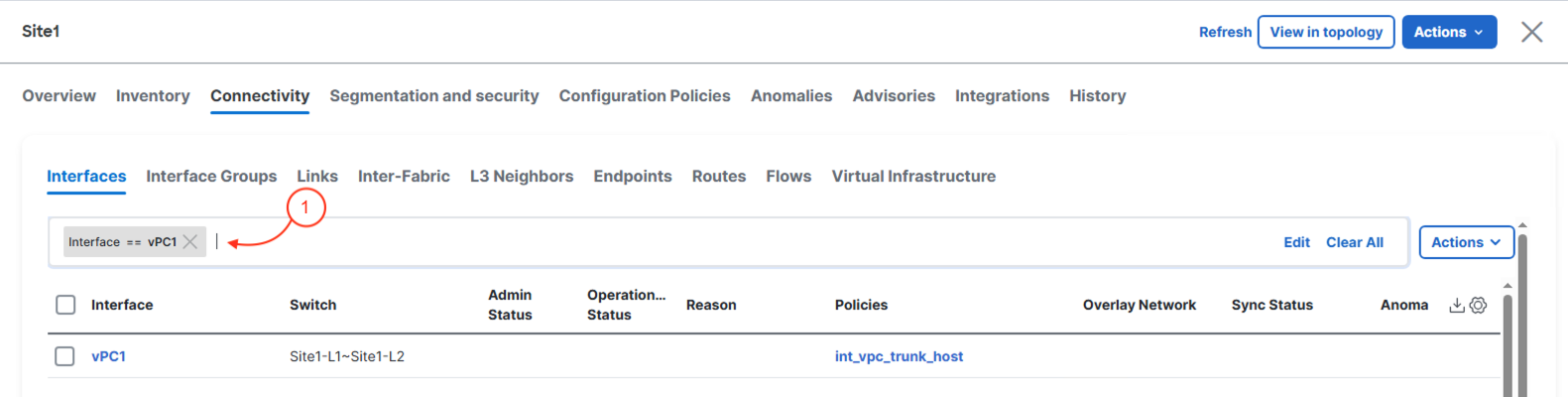
Continue to the next section to start creating your first overlay with a new VRF in your Site1 Greenfield fabric.